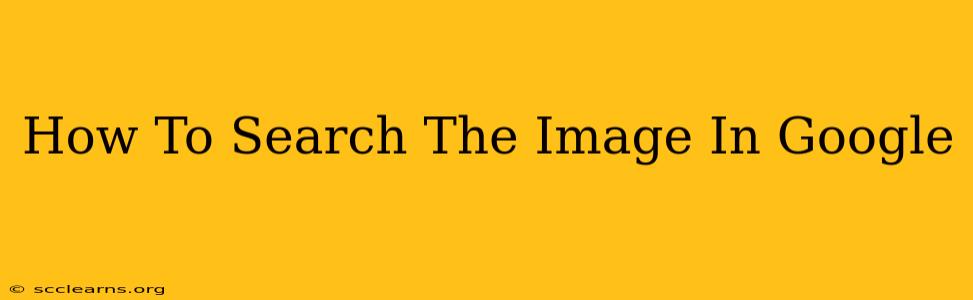Finding exactly what you need online can sometimes feel like searching for a needle in a haystack. But when it comes to images, Google has powerful tools to help you find precisely the picture you're looking for. This guide will walk you through various methods of searching for images on Google, ensuring you find the perfect visual, whether it's for a presentation, a personal project, or simply satisfying your curiosity.
Understanding Google Image Search
Before diving into the techniques, it's important to understand the basics of Google Image Search. Unlike a text search, where you input keywords, image search allows you to search using various methods:
- Uploading an image: This allows you to find similar images or the source of an existing image.
- Using keywords: Describing the image you are looking for in words allows Google to return relevant results.
- Using visual similarities: Google's algorithm can identify similar images based on visual characteristics.
- Filtering results: You can refine your search by specifying size, color, usage rights, and more.
Methods for Searching Images on Google
Here's a breakdown of the most effective ways to conduct an image search on Google:
1. Using Keywords: The Text-Based Approach
This is the most straightforward method. Simply go to images.google.com and type in keywords that describe the image you're searching for. Be as specific as possible! For example, instead of "cat," try "fluffy Persian cat playing with yarn." The more detail you provide, the more precise your results will be.
2. Reverse Image Search: Finding the Source or Similar Images
This powerful tool allows you to upload an image and find visually similar images or the original source of the image. Here's how to do it:
- Go to images.google.com.
- Click the camera icon in the search bar.
- You can either paste the image URL or upload an image from your computer.
- Google will then display visually similar images and potentially the original source of the image. This is invaluable for finding higher-resolution versions, identifying copyright holders, or discovering where an image originated.
3. Utilizing Google Lens: A Visual Search Revolution
Google Lens is a mobile-based visual search tool that allows you to search using your camera. Simply point your phone's camera at an object or image, and Google Lens will provide information, including visually similar images. It's incredibly useful for identifying plants, landmarks, products, and more. This is particularly useful when you don't have a specific keyword in mind.
4. Refining Your Search with Filters
Google Image Search offers a range of filters to refine your results:
- Size: Filter by image size (icon, thumbnail, large, etc.)
- Color: Select a specific color or range of colors.
- Usage rights: This is crucial for avoiding copyright issues. You can filter for images that are labeled for reuse with modification, reuse, or commercial reuse.
- Time: Find images uploaded within a specific time frame.
- Type: Filter for photos, illustrations, clip art, and more.
Using these filters significantly improves the accuracy and relevance of your results.
Tips for Effective Image Searching
- Use specific keywords: The more detail you provide, the better your results will be.
- Experiment with different keywords: If your initial search doesn't yield the desired results, try using synonyms or related terms.
- Utilize advanced search operators: Google Image Search supports various operators, such as "+" (inclusion) and "-" (exclusion), allowing for more precise searches.
- Check the image's usage rights: Always ensure you have permission to use any image you download.
By mastering these techniques, you can transform your image search experience from a frustrating hunt to an efficient and rewarding process. Happy searching!