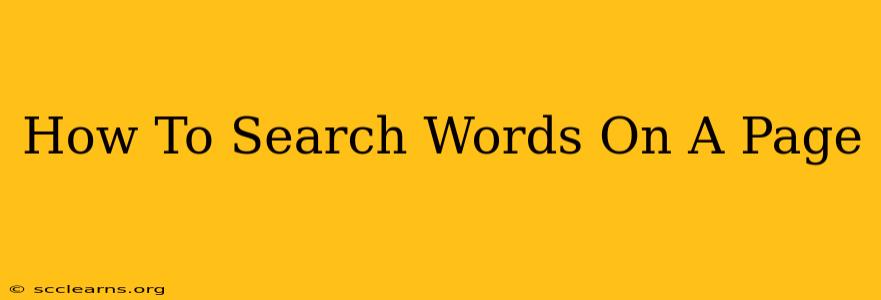Finding specific words or phrases on a webpage can feel like searching for a needle in a haystack. Luckily, there are several quick and efficient methods to help you locate the information you need. This guide will walk you through the most common and effective techniques, ensuring you never spend too much time hunting for that crucial keyword.
Using Your Browser's Find Feature
This is the fastest and most straightforward method for searching words on a page. Most modern web browsers (Chrome, Firefox, Safari, Edge) offer a built-in "find" function.
How to Use the Find Function:
- Open the webpage: Navigate to the page where you want to search for a word or phrase.
- Press Ctrl + F (Windows) or Cmd + F (Mac): This keyboard shortcut will bring up a small search box usually at the top or bottom of your browser window.
- Type your search term: Enter the word or phrase you're looking for into the search box.
- Review the results: The browser will highlight all instances of your search term on the page. You can use the "next" and "previous" buttons (or the arrow keys) to navigate through each occurrence.
Pro Tip: Use quotation marks (" ") around a phrase to search for that exact phrase rather than individual words. For example, searching for "blue car" will only highlight instances of that exact phrase, not instances of "blue" and "car" separately.
Utilizing Your Operating System's Search Functionality
If you're having trouble finding a specific word using your browser's find function, you can leverage your operating system's built-in search capabilities. This is especially useful if you've downloaded the webpage as a PDF or HTML file.
How to Use OS Search:
- Open the file: Open the webpage file (HTML, PDF, etc.) using your preferred application.
- Use the search function: Most operating systems (Windows, macOS, Linux) have a built-in search function. You can usually access this by pressing Ctrl + F (Windows) or Cmd + F (Mac) while the file is open. Alternatively, look for a "Find" or "Search" option within the application's menu.
- Enter your search term: Type the word or phrase you are looking for in the search box.
- Check the results: The operating system will highlight all instances of your search term within the document.
Using a PDF Reader's Search Function (For PDF Webpages)
If the webpage you're working with is a PDF, your PDF reader likely offers a more advanced search function.
Advanced PDF Search Features:
Many PDF readers allow you to:
- Search within a specific section: This is useful for large PDFs, allowing you to narrow down your search.
- Use regular expressions: For advanced users, regular expressions can be used for more complex searches.
- Filter search results: Some readers allow you to filter results by things like font size or page number.
Tips for Effective Webpage Searching
- Be specific: The more precise your search term, the better your results.
- Use different keywords: If you don't find what you're looking for, try using synonyms or related terms.
- Check the URL: Sometimes, the information you're looking for might be on a different page linked from the current one.
- Use browser extensions: There are browser extensions that enhance the search functionality, providing even more options.
By mastering these simple search techniques, you can significantly improve your efficiency when navigating webpages and quickly locating the information you need. No more frustrating hunts through endless text—find what you're looking for quickly and easily!