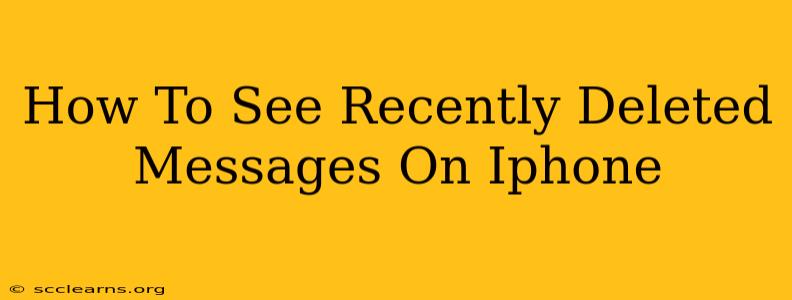Losing important messages is frustrating, especially when they've been accidentally deleted. Fortunately, iPhones offer a grace period before permanently removing deleted messages. This guide will walk you through how to recover recently deleted messages on your iPhone, covering different scenarios and troubleshooting tips.
Understanding the iPhone's Message Deletion Process
Before diving into recovery, it's crucial to understand how message deletion works on iPhones. When you delete a message, it doesn't vanish immediately. Instead, it moves to a temporary folder – Recently Deleted. This folder holds deleted messages for a specific period, typically 30 days. After this 30-day period, the messages are permanently erased and unrecoverable through standard methods.
How to Recover Recently Deleted Messages on iPhone
Here's a simple, step-by-step guide to retrieving your messages:
-
Open the Messages app: Locate and open the Messages app on your iPhone's home screen.
-
Navigate to Recently Deleted: Tap the "Edit" button in the upper left corner. Then, scroll to the bottom of the Messages list and you'll see the "Recently Deleted" folder. Tap it.
-
Review Deleted Messages: You'll now see a list of your recently deleted message threads. Carefully review these threads to locate the ones you want to recover.
-
Recover Messages: Select the specific message threads you want to restore. Tap the "Recover" button in the bottom right corner. This will move the selected threads back to your main Messages list.
Important Considerations:
- Time Sensitivity: Remember, you only have 30 days to recover messages from the "Recently Deleted" folder. Act quickly if you realize you've deleted important messages.
- No Recovery After 30 Days: Once the 30-day period expires, the messages are permanently deleted and cannot be retrieved using standard iPhone methods.
- iCloud Backup: If you've deleted messages beyond the 30-day window, restoring from an iCloud backup might help, but it depends on when your last backup was performed. Restoring from an iCloud backup will overwrite your current data.
- Third-Party Apps: While we don't endorse or recommend them, various third-party data recovery apps claim to recover deleted messages. Proceed with caution and research thoroughly before using any such app, as some may be unreliable or even malicious.
Troubleshooting Tips: What to Do If You Can't Find Your Messages
- Check your search: Use the search bar within the Messages app to search for specific keywords or phrases within your messages.
- Double-check Recently Deleted: Ensure you’ve correctly navigated to the "Recently Deleted" folder.
- Restart your iPhone: A simple restart can sometimes resolve temporary software glitches.
- Update iOS: Make sure your iPhone's software is up-to-date. Software updates often include bug fixes that can improve app functionality.
- Contact Apple Support: If you've exhausted all other options, contacting Apple Support might be necessary, although they may have limited ability to recover permanently deleted data.
Preventing Future Message Loss
- Enable iCloud Backup: Regularly back up your iPhone to iCloud to safeguard your data, including messages.
- Save Important Messages: For crucial messages, consider taking screenshots or forwarding them to another platform like email.
- Be Mindful When Deleting: Double-check before deleting messages to avoid accidental loss.
By following these steps and preventative measures, you can significantly improve your chances of recovering recently deleted messages on your iPhone and avoid future data loss. Remember that acting quickly is key!