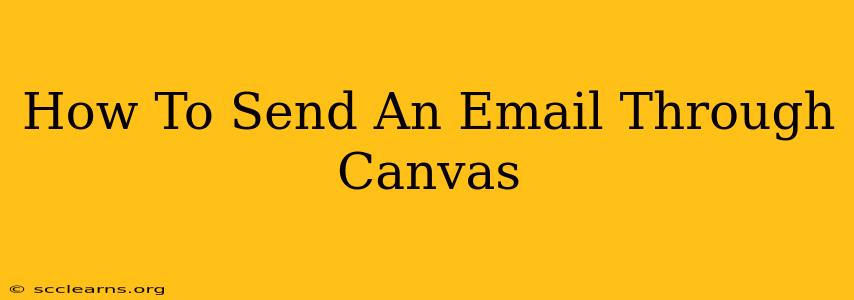Canvas, the popular Learning Management System (LMS), offers a streamlined way to communicate with students and instructors. Knowing how to effectively use its built-in email features can significantly improve your online learning experience. This guide will walk you through sending emails directly through Canvas, ensuring you reach your intended recipients efficiently and effectively.
Understanding Canvas Email Options
Canvas provides two primary methods for sending emails:
1. Sending Emails from the Inbox:
This method is ideal for replying to existing messages or initiating conversations within a specific course.
-
Accessing the Inbox: Navigate to the "Inbox" tab, typically found in the global navigation menu. You'll find all your Canvas messages here.
-
Composing a New Message: Click the "Compose" button. Here, you'll specify the recipient(s), subject, and message body.
-
Adding Recipients: You can choose to send to:
- Individual users: Search for a specific student or instructor by name or username.
- Groups: Send messages to pre-defined groups within the course.
- Sections: Target specific sections of a course if applicable. This is very useful for managing large class sizes.
- All users in a Course: Send a message to everyone enrolled in the course.
-
Crafting Your Email: A clear and concise subject line is crucial for email effectiveness. The body of the email should be professional and easy to understand. Remember to proofread carefully before sending!
-
Sending the Email: Once you're satisfied, click "Send." Your message will be delivered instantly through Canvas.
2. Sending Emails from the People Tab:
This approach lets you quickly send an individual email to specific users associated with a course.
-
Accessing the People Tab: In your course navigation menu, find the "People" tab. This tab lists all the users associated with that particular course.
-
Selecting the Recipient: Locate the student or instructor you wish to contact.
-
Sending the Email: Click on their name. You'll then see the option to email them directly through a small messaging interface. This usually opens up a new message window where you can compose and send your email directly.
Tips for Effective Canvas Email Communication
-
Use clear and concise subject lines: Make sure the subject clearly communicates the purpose of your email. Avoid vague titles.
-
Professional tone: Maintain a professional tone in all your communications. Remember, your emails represent you and your institution.
-
Proofread carefully: Before hitting send, double-check for spelling and grammatical errors. This shows attention to detail and respect for the recipient's time.
-
Use appropriate formatting: Use bullet points, bold text, and other formatting options to improve readability, especially for longer messages.
-
Respond promptly: Aim to respond to emails in a timely manner, especially those from students seeking assistance.
-
Avoid using Canvas email for sensitive information: Canvas email may not be secure enough for highly confidential data. For sensitive information, consider using alternative, more secure communication methods.
Troubleshooting Common Canvas Email Issues
- Email not received: Check your spam or junk folder. The email might have been filtered incorrectly.
- Issues sending: If you experience difficulties sending an email, check your internet connection. Contact your Canvas administrator if the problem persists.
- Recipient not responding: If you haven't received a response, consider sending a follow-up email, but avoid being overly persistent.
By following these steps and tips, you can master the art of sending emails through Canvas and enjoy efficient and effective communication within your online learning environment. Remember, clear communication is key to a successful online learning experience for both students and instructors.