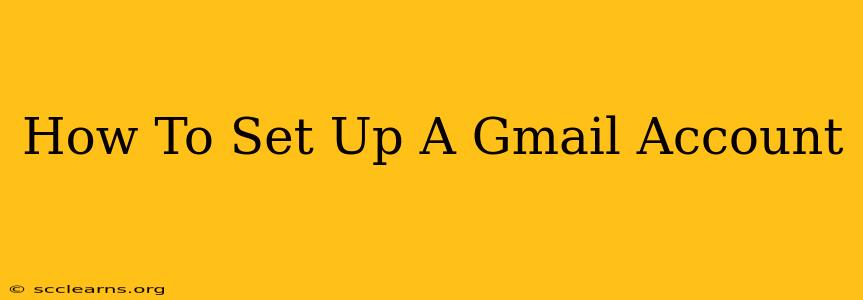Creating a Gmail account is easier than you think! This comprehensive guide will walk you through the process, from start to finish, ensuring you have a new Gmail account up and running in minutes. Whether you're new to email or just switching providers, this guide is for you.
Getting Started: What You'll Need
Before we begin, you'll need a few things:
- A reliable internet connection: You'll need internet access to create your account.
- A computer or mobile device: You can create a Gmail account on a computer, tablet, or smartphone.
- A little bit of time: The entire process takes only a few minutes.
Step-by-Step Gmail Account Creation
Let's dive into the process of setting up your new Gmail account. Follow these steps carefully:
Step 1: Navigate to the Gmail Sign-up Page
Open your web browser (like Chrome, Firefox, Safari, or Edge) and go to accounts.google.com. You should see the Google account creation page.
Step 2: Begin the Account Creation Process
Click the "Create account" button. You'll be presented with options for personal or work accounts. Select "For myself" if you're creating a personal account.
Step 3: Enter Your Information
This is where you'll provide the necessary details to create your Gmail account. You'll need to:
- Enter your first and last name: Use your real name for better account security and easier recovery if needed.
- Choose a username (your Gmail address): This is the unique identifier for your email. Try several variations until you find one that's available. A strong username includes letters, numbers, and perhaps a symbol. Gmail will let you know if your chosen username is already taken.
- Create a strong password: Choose a password that's difficult for others to guess. Use a mix of uppercase and lowercase letters, numbers, and symbols. Keep this password securely stored in a password manager or a safe place.
- Enter your phone number: This is for account recovery in case you forget your password. You'll receive a verification code via SMS. Optional but highly recommended.
- Enter your recovery email address: This is an additional layer of security. If you lose access to your primary account, you can regain access using this email. Optional, but recommended.
Step 4: Verify Your Phone Number (if provided)
You'll receive a verification code via SMS to the phone number you provided. Enter this code into the designated field to verify your account.
Step 5: Review and Accept Google's Terms of Service
Carefully review Google's Terms of Service and Privacy Policy. Click the "I agree" button to proceed.
Step 6: You're All Set!
Congratulations! You've successfully created your Gmail account. You can now start using your new email address to send and receive emails, access other Google services (like Google Drive, YouTube, and more), and stay connected with your friends and family.
Tips for Securing Your New Gmail Account
- Use a unique and strong password: Never reuse passwords across multiple accounts.
- Enable two-factor authentication (2FA): This adds an extra layer of security to your account.
- Regularly review your account activity: Check for any suspicious logins or activity.
- Be cautious of phishing emails: Never click on links or download attachments from unknown senders.
By following these steps and tips, you can easily set up a Gmail account and enjoy the benefits of a secure and reliable email service. Remember to keep your account information safe and secure. Happy emailing!