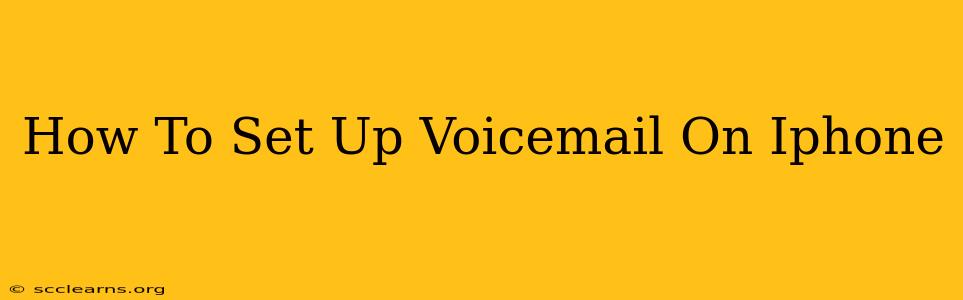Setting up voicemail on your iPhone is a crucial step in managing calls and ensuring you don't miss important messages. This guide will walk you through the process, covering both the standard visual voicemail and setting up a custom greeting. Whether you're new to iPhones or just need a refresher, this guide has you covered.
Understanding iPhone Voicemail
Before we dive into the setup, let's quickly clarify what voicemail is and why it's important. Voicemail is a service that allows callers to leave a message when you can't answer their call. This prevents missed calls and ensures you don't miss important communications. Your iPhone offers two primary voicemail types:
- Visual Voicemail: This feature lets you see a list of your voicemail messages, allowing you to listen to them in any order. It's integrated directly into the Phone app.
- Standard Voicemail: This is the traditional method, where you listen to messages sequentially.
This guide focuses on setting up visual voicemail, which is generally the preferred method due to its convenience and ease of use.
Setting Up Visual Voicemail on Your iPhone
The process for setting up visual voicemail is relatively straightforward and typically happens automatically, but there are a few things to check:
1. Check your Cellular Carrier Settings:
- Automatic Setup: In most cases, your iPhone will automatically configure visual voicemail when you insert your SIM card and activate your cellular plan. It often detects the settings automatically.
- Manual Setup (If Necessary): If your visual voicemail isn't working, you may need to manually contact your carrier (like AT&T, Verizon, T-Mobile, etc.) to get the correct voicemail access number and any required setup instructions. They might provide you with a specific number or a unique access code.
2. Accessing Voicemail:
- Open the Phone App: Locate and tap the Phone app icon on your home screen.
- Access Voicemail: Tap the voicemail icon (usually a small icon with a speech bubble). If you're prompted to set up voicemail, follow the on-screen instructions. Your carrier may guide you through entering a voicemail password.
3. Setting Your Voicemail Greeting:
- Personalize Your Greeting: A custom greeting makes your voicemail more professional and engaging.
- Record Your Greeting: After accessing your voicemail, you'll usually find an option to record or change your greeting. This allows you to record a brief message for your callers.
Troubleshooting Common Voicemail Issues:
- "No Voicemail" Error: If you're receiving a "no voicemail" error, ensure your carrier supports visual voicemail and that your account is properly activated. Contact your provider for assistance.
- Inability to Record a Greeting: If you can't record a greeting, double-check your microphone settings. Make sure your iPhone's microphone is not muted or obstructed.
Optimizing Your Voicemail Experience
- Regularly Check Your Messages: Make it a habit to check your voicemail messages regularly to avoid missing important calls.
- Update Your Greeting: Update your voicemail greeting occasionally to reflect any changes in your availability or contact information.
- Use a Professional Greeting: A professional and concise greeting leaves a good impression on callers.
- Keep Your Voicemail Inbox Tidy: Delete old messages to free up space and keep your voicemail organized.
By following these steps and utilizing the provided troubleshooting tips, you'll successfully set up voicemail on your iPhone and manage calls effectively. Remember to contact your cellular provider if you continue to experience issues. They are your best resource for any voicemail-related questions or problems that may arise.