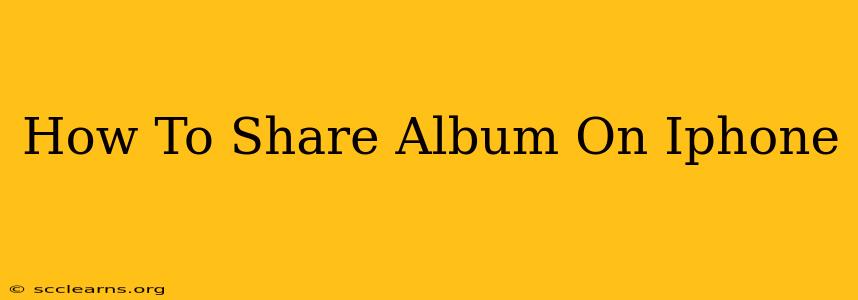Sharing photos and albums on your iPhone is easier than ever before. This guide will walk you through various methods, from quick and simple shares to more controlled options for privacy and organization. Whether you're sharing a single cherished memory or an entire vacation album, we've got you covered.
Sharing Photos and Albums Directly from the Photos App
This is the most straightforward way to share your iPhone photos and albums.
Sharing Individual Photos:
- Open the Photos app: Locate and tap the Photos app icon on your home screen.
- Select the photo: Find the photo you wish to share and tap on it to open it.
- Tap the Share icon: This is the square with an upward-pointing arrow located in the bottom left corner of the screen.
- Choose your sharing method: You'll see a variety of options, including:
- Messages: Share directly through iMessage to contacts.
- Mail: Attach the photo to an email.
- AirDrop: Send the photo wirelessly to nearby Apple devices.
- Other apps: Share via various social media apps like Instagram, Facebook, Twitter, etc., depending on the apps you have installed.
- Customize your share (optional): Depending on the sharing method, you might be able to add a caption, choose the photo resolution, or make other adjustments before sending.
- Send: Tap the "Send" button to complete the share.
Sharing Entire Albums:
Sharing a full album is equally simple:
- Open the Photos app and select the album: Navigate to the album you want to share.
- Select photos (optional): If you only want to share some photos from the album, tap on each photo you wish to include. To share the entire album, skip this step.
- Tap the Share icon: Again, find the square with an upward-pointing arrow.
- Choose your sharing method: Similar to individual photos, select your preferred method from the options presented. Note that the size of the album and file type will influence which methods are practical. Large albums might be best shared via cloud storage or email.
- Customize and Send: Add any necessary captions or adjustments before tapping "Send".
Sharing Albums Using Cloud Services
Cloud storage services offer powerful options for sharing albums, especially for larger collections or for sharing with people who don't use iMessage or other Apple services. Consider these popular choices:
- iCloud: If you're already using iCloud, sharing albums is built-in and easy. You can create shared iCloud Photo Libraries to collaborate with others, allowing them to add, edit, and download photos.
- Google Photos: Google Photos allows for easy album creation and sharing, enabling you to grant access to view-only or editing permissions.
- Dropbox: Dropbox lets you easily share folders containing your photo albums. It's a great option for sharing with individuals who may not have Apple devices or specific app access.
These cloud services typically involve creating a shareable link or granting explicit access to recipients. Remember to review privacy settings to control who can view and potentially edit your shared albums.
Advanced Sharing Tips
- High-Resolution Images: If you need to share high-resolution photos, be mindful of the file size and the limitations of the chosen sharing method. Email, for instance, might have size limits.
- Album Organization: Before sharing, organize your photos into albums for clear presentation and easy access.
- Privacy Settings: Always review privacy settings within the chosen sharing method to ensure only the intended recipients have access to your photos.
By mastering these methods, you can easily and effectively share your iPhone photo albums with family, friends, and colleagues. Choose the method that best fits your needs and enjoy seamlessly sharing your memories!