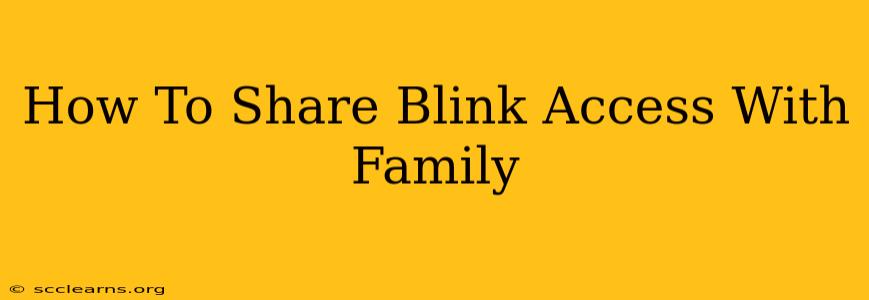Sharing your Blink security system with family members is a breeze, allowing everyone to monitor your home and stay connected. This guide provides a step-by-step walkthrough, covering various scenarios and troubleshooting tips to ensure a seamless experience.
Understanding Blink Sharing Options
Before diving into the specifics, it's important to understand that Blink offers different ways to share access, each catering to different needs and levels of control. You can grant family members either viewer or administrator access.
-
Viewer Access: Viewers can see live feeds, recordings, and receive notifications, but they cannot make changes to the system's settings. This is ideal for family members who just need to monitor the cameras.
-
Administrator Access: Administrators have full control over the Blink system, including managing cameras, settings, subscriptions, and user accounts. Grant this level of access with caution, only to trusted individuals.
Sharing Your Blink System: Step-by-Step Guide
This guide focuses on sharing your Blink system using the Blink app. Make sure you have the latest version of the app installed on your mobile device.
Step 1: Open the Blink App and Navigate to Your System
Launch the Blink app and select the Blink system you want to share.
Step 2: Access the Sharing Settings
Find the settings menu within the app. This is usually represented by a gear icon or three dots. The exact location might vary slightly depending on your app version. Look for options related to "users," "sharing," or "family access."
Step 3: Add a New User
You should see an option to add a new user. You will need their email address. Important: Ensure you have their correct email address.
Step 4: Choose the Access Level
Select whether you want to grant the user viewer or administrator access. Remember the implications of each access level before making your choice.
Step 5: Send the Invitation
Once you've selected the access level, the app will send an invitation email to the family member. They will need to accept this invitation to gain access to your Blink system.
Step 6: User Acceptance
The invited family member will receive an email containing a link to accept the invitation. They'll need to follow the link and potentially create a Blink account (if they don't already have one).
Troubleshooting Common Sharing Issues
-
Invitation Not Received: Check your spam or junk folders. If it's still missing, try resending the invitation.
-
User Unable to Accept: Ensure the recipient has a stable internet connection and that they are following the link correctly. If problems persist, have them contact Blink support.
-
Access Issues After Acceptance: Double-check that you've granted the correct access level. If the user still experiences issues, try restarting the Blink app and/or their device.
Beyond Basic Sharing: Tips for Enhanced Family Use
-
Clearly Defined Roles: Communicate clearly with family members about their access levels and responsibilities.
-
Regular Communication: Keep your family informed about any system updates or changes.
-
Password Security: Ensure you have a strong and unique password for your Blink system.
By following these steps and tips, you can easily share your Blink system with family and create a more secure and connected home environment. Remember that clear communication and choosing the appropriate access levels are vital for a smooth and stress-free experience.