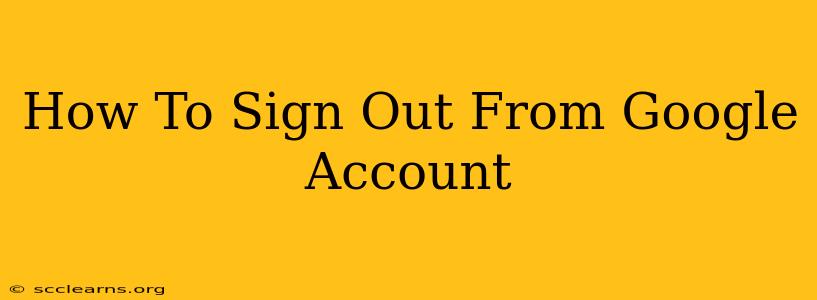Signing out of your Google account might seem simple, but there are nuances depending on where you're accessing your account and what device you're using. This comprehensive guide will walk you through the process on various platforms and provide extra security tips to protect your information. Knowing how to properly sign out is crucial for maintaining your online privacy and security.
Signing Out of Google on Different Devices
The process of signing out varies slightly across different devices and browsers. Here’s a breakdown for the most common platforms:
1. Signing Out of Google on a Desktop Computer (Chrome Browser):
-
Method 1 (Quick Sign-Out): Click on your profile picture in the top right corner of your Chrome browser. Select "Sign out." This is the fastest method.
-
Method 2 (More options): Click on your profile picture. Then, click on "Google Account." This will open your Google Account page where you can manage your account settings. From the left-hand navigation menu, find the option to "Sign out of all accounts." This is best if you've accessed multiple Google accounts in your browser.
2. Signing Out of Google on a Mobile Device (Android/iOS):
Signing out on mobile devices typically follows a similar process:
-
In the Google App: Open the Google app. Tap your profile picture in the top right corner. Then, tap "Sign out."
-
In other Google Apps (Gmail, YouTube, etc.): The location of the sign-out option might vary slightly depending on the app. Generally, look for your profile picture or initials in the upper right or left corner of the app. Tap on it and select "Sign out."
3. Signing Out of Google on a Shared Computer:
If you're using a shared computer, it's crucial to sign out of your Google account when you're finished. This prevents others from accessing your personal information, emails, and other sensitive data. Always use the "Sign out of all accounts" option if available. Consider clearing your browser's cache and cookies for added security.
Important Security Considerations:
-
Regularly Sign Out: Make a habit of signing out of your Google account on public computers or shared devices.
-
Use Strong Passwords: Choose strong, unique passwords that are difficult to guess. Consider using a password manager to help you generate and manage your passwords.
-
Enable Two-Factor Authentication (2FA): This adds an extra layer of security to your Google account, requiring a verification code in addition to your password.
-
Check Your Google Account Activity: Regularly review your Google account activity for any suspicious logins or unauthorized access.
-
Be Aware of Phishing Attempts: Be cautious of emails or links that ask for your Google account information. Never enter your credentials on suspicious websites.
Frequently Asked Questions (FAQs)
Q: What happens when I sign out of my Google account?
A: When you sign out, you'll be logged out of all Google services connected to that account on that specific device. You'll need to re-enter your email and password to access your account again.
Q: Will signing out delete my data?
A: No, signing out only logs you out of your account. Your data remains stored securely in your Google account.
Q: Why is it important to sign out of my Google account?
A: Signing out protects your privacy and security, especially on shared or public computers. It prevents unauthorized access to your personal information and prevents others from using your account without your permission.
By following these simple steps and keeping security in mind, you can ensure that your Google account remains safe and private. Remember, protecting your online identity is crucial in today's digital world.