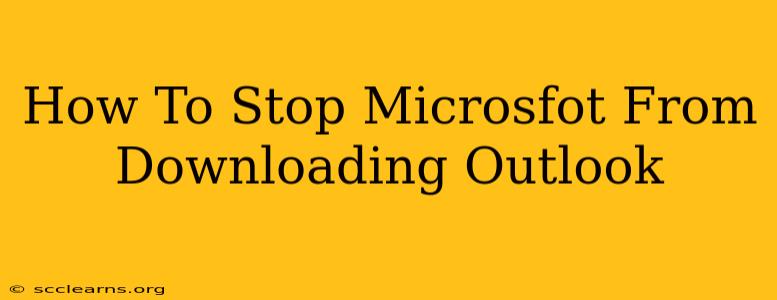How to Stop Microsoft from Downloading Outlook: Reclaiming Control of Your Updates
Are you tired of Microsoft seemingly forcing Outlook updates onto your system? That unwanted download can be frustrating, interrupting your workflow and potentially consuming valuable bandwidth. This guide provides several ways to regain control and prevent unwanted Outlook downloads, ensuring a smoother computing experience.
Understanding the Update Process
Before we delve into the solutions, it's crucial to understand why Microsoft pushes Outlook updates. These updates often include crucial security patches, bug fixes, and performance improvements. While beneficial, the automatic nature can be disruptive. Microsoft aims to keep your software secure and up-to-date, but sometimes, you need more control over when these updates happen.
Methods to Prevent Unwanted Outlook Downloads
Here are several strategies to manage and potentially halt automatic Outlook downloads:
1. Disabling Automatic Updates (Most Effective):
This is the most direct method to stop Microsoft from automatically downloading Outlook updates. However, it's crucial to understand the security implications. By disabling automatic updates, your Outlook application might become vulnerable to security threats.
-
For Microsoft 365 (Subscription): The process for disabling automatic updates in Microsoft 365 varies depending on your operating system and the specific Microsoft 365 application you are using. Often, it's found within the application's settings or via the Microsoft 365 admin center (if you're managing multiple users). Check your Microsoft 365 admin panel for specific instructions related to update management. Note: Completely disabling updates is generally not recommended for security reasons.
-
For Outlook Standalone (One-Time Purchase): Standalone versions of Outlook have slightly different update mechanisms. You might find update settings within Outlook's Options menu, often under the "Advanced" or "Updates" section. Look for options to disable or customize the automatic update functionality. Be aware that even with this setting modified, Microsoft might still try to push critical security updates.
2. Metered Connection Setting (For Bandwidth Control):
If you're on a metered internet connection (limited data), you can configure Windows to treat your connection as such. This will generally prevent applications, including Outlook, from automatically downloading large updates in the background.
- Windows Settings: Go to Settings > Network & internet > Wi-Fi (or Ethernet) > Properties. Toggle the "Set as metered connection" option. This will restrict background downloads for all applications, not just Outlook.
3. Using a Firewall (Advanced Users):
A firewall can be used to block specific outgoing connections from Outlook to Microsoft's update servers. This is a more advanced method, requiring some technical knowledge and careful configuration to avoid breaking other necessary Outlook functions. Incorrect firewall settings can negatively impact your internet connectivity and Outlook functionality.
4. Scheduled Updates (Compromise Solution):
Instead of completely disabling updates, consider scheduling them. This allows you to control when Outlook updates are downloaded and installed. This often involves setting a specific time for updates to occur when your system is not in use. Refer to your Microsoft 365 settings or Outlook's update settings for options to schedule updates.
5. Contacting Microsoft Support:
If you continue to have issues with unwanted Outlook downloads after trying other options, contacting Microsoft support directly might be necessary. They can provide tailored assistance based on your specific Outlook version and operating system.
Important Note: While these methods can help manage Outlook updates, completely disabling updates is generally discouraged due to security risks. Regular updates are crucial for patching security vulnerabilities and ensuring the smooth functioning of your application. We recommend finding a balance that allows for controlled updates while maintaining a secure system.