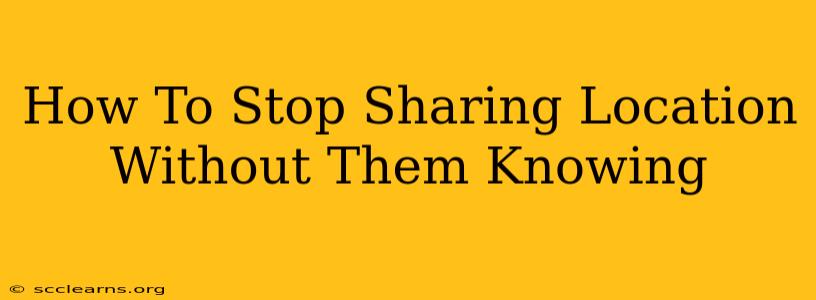Sharing your location can be incredibly convenient, but there are times when you might want to stop sharing it without the other person realizing. Perhaps you need a little privacy, or maybe you've accidentally left location sharing on with someone you'd rather not have access to your whereabouts. Whatever the reason, knowing how to discreetly disable location sharing is a valuable skill. This guide provides several methods for different platforms, ensuring you regain control of your privacy.
Understanding Location Sharing Settings
Before diving into the specific steps, it's crucial to understand how location sharing works on different platforms. Most apps and devices utilize a combination of GPS, Wi-Fi, and cellular data to pinpoint your location. The settings that control location sharing are usually found within the app's settings menu or your device's overall privacy settings.
Key things to remember:
- App-Specific Settings: Many apps, like messaging apps (WhatsApp, Facebook Messenger), ride-sharing services (Uber, Lyft), and social media platforms (Snapchat, Instagram), have their own location sharing settings. You might need to disable location sharing within each app individually.
- Device-Level Settings: Your phone or computer's operating system (iOS, Android, Windows, macOS) also controls location access for all apps. Disabling location services altogether will prevent all apps from accessing your location, but this is a drastic measure.
- Background Location Access: Some apps request permission to access your location even when the app isn't open. Disabling this background access can significantly improve your privacy.
How to Stop Sharing Your Location on Different Platforms
Here's a breakdown of how to stop sharing your location on some popular platforms, keeping in mind that specific steps may vary slightly depending on the app version and your device's operating system.
Stopping Location Sharing on iOS (iPhone)
- Open the Settings app: Locate the gray icon with gears.
- Tap "Privacy & Security": This section controls various privacy settings.
- Tap "Location Services": This is where you manage which apps can access your location.
- Turn off Location Services completely (if desired): This is the most restrictive option.
- Alternatively, scroll down and manage individual app permissions: Find the app you want to stop sharing your location with and select "Never" or "While Using the App."
Important Note for iPhone users: Be aware that turning off Location Services will also disable location-based features within other apps, such as map navigation.
Stopping Location Sharing on Android
- Open the Settings app: Typically a gear-shaped icon.
- Tap "Location": This option may be under "Privacy" or "Security" depending on your Android version.
- Turn off "Use location": This disables location access for all apps.
- Alternatively, select "App permission": This lets you manage location access for individual apps. Choose the app, and change its permission to "Never" or "While using the app".
Android Specific Tip: Check for "High accuracy" settings. This setting uses multiple sources (GPS, Wi-Fi, Mobile networks) to improve location accuracy. Disabling this can make location tracking less precise for apps that are still attempting to access it.
Stopping Location Sharing on WhatsApp
- Open WhatsApp: Launch the app.
- Go to Settings: This is usually represented by three vertical dots (Android) or a settings icon (iOS).
- Tap "Account" > "Privacy": Navigate to the privacy settings.
- Tap "Live Location": This shows who you're currently sharing your location with.
- Stop Sharing: Select the contacts you wish to stop sharing your location with or tap "Stop Sharing" to end location sharing with everyone.
Stopping Location Sharing on Facebook Messenger
- Open Facebook Messenger: Launch the app.
- Open a conversation: Go to the chat with the person you're sharing your location with.
- Look for the location icon: It usually appears as a pin or map icon.
- Tap "Stop Sharing": Choose the option to stop sharing your live location.
General Tips for Enhancing Location Privacy
- Regularly Review App Permissions: Periodically check which apps have access to your location and remove permissions from apps you no longer use or trust.
- Use a VPN: A Virtual Private Network (VPN) can mask your IP address, making it more difficult to track your location.
- Be Mindful of Location-Based Features: Disable location services when not actively using navigation apps or other location-dependent features.
By following these steps and being mindful of your app permissions, you can effectively manage your location sharing and maintain greater control over your privacy. Remember that the specifics might slightly vary depending on your device and app versions, so always consult the app's help or support section if needed.