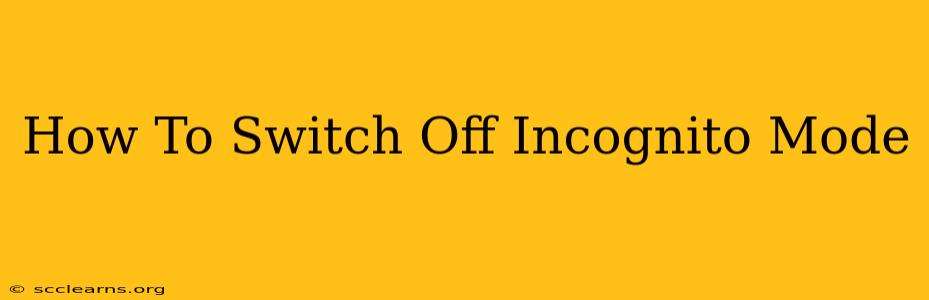Incognito mode, also known as private browsing, offers a sense of privacy while you browse the internet. But sometimes, you need to switch it off. This guide provides easy-to-follow instructions for turning off incognito mode in popular browsers. Whether you're on your desktop or mobile device, we'll cover it all. Let's dive in!
Understanding Incognito Mode
Before we get into the "how," let's quickly recap what incognito mode does (and doesn't do). Incognito mode prevents your browser from saving your browsing history, cookies, and site data. However, it doesn't hide your activity from your internet service provider (ISP), your employer (if you're using a work computer), or the websites you visit. Websites can still track your activity through your IP address and other means.
Switching Off Incognito Mode: Step-by-Step Instructions
The process of turning off incognito mode is straightforward, but it varies slightly depending on your browser.
Google Chrome (Desktop & Mobile):
- Locate the three vertical dots: In the top right corner of your Chrome window, you'll find three vertically stacked dots. Click on them.
- Close the incognito window: This will typically show a list of options. You should see the option to close the incognito window or tab (sometimes labeled as "Close Incognito Window" or "Close this tab"). Click this option.
Mozilla Firefox (Desktop & Mobile):
- Close the private window: Simply close the private browsing window or tab by clicking the 'X' in the top right corner of the window. This will automatically exit private browsing mode.
Safari (Desktop & Mobile):
- Close the private window: Similar to Firefox and Chrome, close the private browsing window (or tab) using the 'X' button.
Microsoft Edge (Desktop & Mobile):
- Close the InPrivate window: Close the InPrivate window using the 'X' button in the top right corner of the window.
Opera (Desktop & Mobile):
- Close the private window: Close the private browsing window or tab with the 'X' button.
Troubleshooting: Incognito Mode Won't Turn Off
If you're having trouble closing your incognito window, try these steps:
- Force Quit: If the browser is unresponsive, try force quitting the application. This usually involves right-clicking on the browser icon in your task bar (or dock on a Mac) and selecting "Quit" or a similar option.
- Restart Your Computer: A simple restart often resolves minor software glitches.
- Check for Updates: Ensure your browser is up-to-date. Outdated browsers can sometimes experience unexpected behavior.
- Contact Browser Support: If you've tried everything, consider contacting your browser's support team for assistance.
Protecting Your Privacy Beyond Incognito Mode
While incognito mode offers a level of privacy, it's not a foolproof solution for protecting your online activity. For stronger privacy, consider using a VPN, enabling two-factor authentication on your accounts, and practicing safe browsing habits, such as using strong passwords and being cautious about the websites you visit.
Remember, understanding the limitations of incognito mode is crucial for responsible internet usage. This guide has provided a clear path to switch off incognito mode, but equally important is understanding how to protect your privacy more comprehensively online.