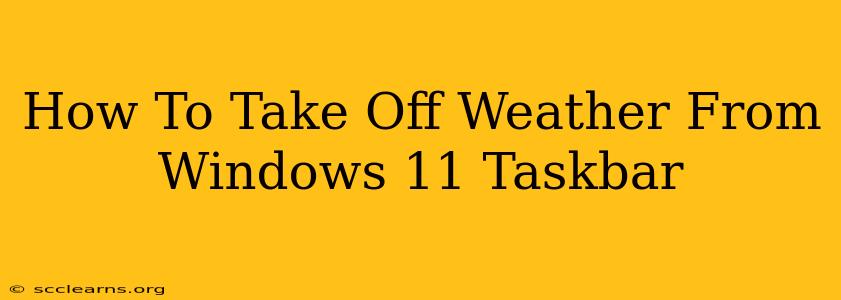The Windows 11 taskbar's weather widget can be a handy feature, providing quick access to current conditions. However, some users find it unnecessary or prefer a cleaner taskbar. This guide will walk you through the simple steps to remove the weather from your Windows 11 taskbar, reclaiming valuable screen real estate.
Understanding the Weather Widget's Location
Before we jump into the removal process, it's important to understand that the weather widget isn't a separate program you can uninstall. It's integrated directly into the system tray area of the Windows 11 taskbar. Therefore, removing it involves disabling the feature rather than deleting an application.
Step-by-Step Guide to Removing the Weather Widget
Here's how to get rid of that weather information on your taskbar:
-
Right-Click the Taskbar: Locate your taskbar at the bottom of your screen. Right-click on any empty space on the taskbar itself (avoid clicking on any open application icons).
-
Select "Taskbar settings": A context menu will appear. From the options, select "Taskbar settings." This will open the Taskbar settings page in the Windows Settings app.
-
Navigate to "Taskbar Behaviors": In the Taskbar settings, you'll find various options. Scroll down (if necessary) until you locate the "Taskbar Behaviors" section.
-
Turn Off "Show weather": Within the "Taskbar Behaviors" section, find the toggle switch labelled "Show weather." Simply click the toggle to switch it to the "Off" position.
-
Instant Removal: You should see the weather information disappear from your taskbar instantly. No restarts or additional steps are needed.
Troubleshooting: Weather Widget Still Appearing?
If, for some reason, the weather widget persists after following these steps, try these additional troubleshooting steps:
-
Check for Updates: Ensure your Windows 11 system is up-to-date. Sometimes, a system bug can interfere with settings changes. Go to Settings > Windows Update to check for and install any pending updates.
-
Restart Your Computer: A simple restart can often resolve minor software glitches. After restarting, check your taskbar again to see if the weather widget has been successfully removed.
-
Check Third-Party Taskbar Apps: If you use third-party applications that modify your taskbar behavior, they may be interfering with the weather settings. Temporarily disable or uninstall these apps to see if it resolves the issue.
Reclaiming Your Taskbar Space
Removing the weather widget is a small change that can make a big difference in the overall appearance and functionality of your Windows 11 taskbar. By following these simple steps, you can enjoy a cleaner, more personalized desktop experience. Now you have more space for your other taskbar icons!
Keywords: Windows 11, taskbar, weather widget, remove weather, taskbar settings, clean taskbar, personalize taskbar, Windows 11 tutorial, troubleshooting Windows 11, hide weather, Windows 11 tips, system tray, remove weather from taskbar Windows 11.