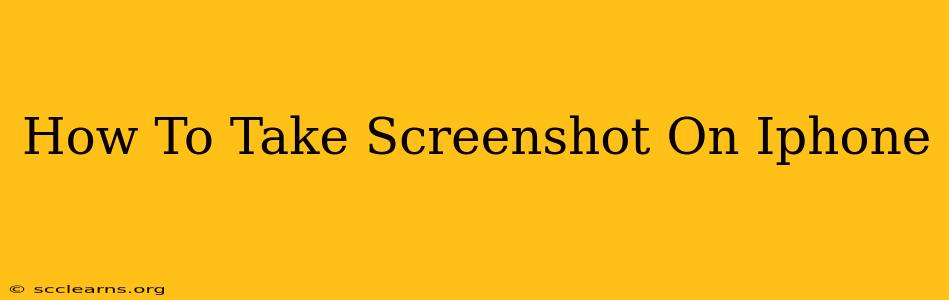Taking screenshots on your iPhone is a fundamental skill for anyone who uses the device. Whether you need to capture a conversation, share a funny meme, or document a troubleshooting step, knowing how to take a screenshot efficiently is essential. This guide will walk you through various methods and tips to master this simple yet powerful function.
Capturing Screenshots on iPhones (All Models)
The standard method for taking a screenshot on virtually all iPhones, from older models to the latest releases, involves a simple two-button press:
1. The Power Button & Volume Button Combo: Simultaneously press and hold down the power button (located on the right side) and the volume up button (also on the right side). Hold them down until you see a brief flash on the screen and hear a camera shutter sound.
2. The Screenshot Appears: Your screenshot will briefly appear in the lower-left corner of the screen. This preview allows you to quickly edit or share it.
3. Accessing Your Screenshot: The screenshot is automatically saved to your Photos app. You can find it in your "Albums" section under "Screenshots".
Beyond the Basics: Screenshot Variations and Tips
Screenshotting on iPhone X and Later Models
The process remains the same for iPhones X, XS, XR, 11, 12, 13, and 14 series. The power button is still on the right, but the method of taking a screenshot remains consistent with the steps above.
Taking Screenshots of Scrolling Pages (Long Screenshots)
Need to capture a lengthy webpage or document? Follow these steps:
- Take a regular screenshot using the power and volume buttons.
- The screenshot preview appears. You'll see a thumbnail of the screenshot, and a "Full Page" option appears. Tap it.
- The iPhone will automatically scroll down and capture the entire page as a single, long image. It then saves to your Photos.
Editing Screenshots
Once you've captured your screenshot, you can easily edit it directly within the Photos app. You can crop, rotate, mark it up with text and drawings, and more.
Sharing Screenshots
Sharing is just as simple:
- Open your Photos app.
- Locate the screenshot.
- Tap the Share icon (a square with an upward-pointing arrow).
- Choose your preferred sharing method (e.g., Messages, Mail, AirDrop).
Troubleshooting Screenshot Issues
If you are having trouble taking screenshots, try these steps:
- Ensure your iPhone is not frozen. If your phone is unresponsive, try a forced restart.
- Check your button functionality. If the buttons are sticky or damaged, this might prevent the screenshot from working.
- Update your iOS software. An outdated iOS version might have bugs affecting screenshot functionality.
Conclusion
Taking screenshots on your iPhone is a quick and straightforward process. Master these simple techniques and you'll be capturing important information, sharing memorable moments, and troubleshooting problems with ease. Understanding the different methods and editing options will maximize the utility of this handy feature.