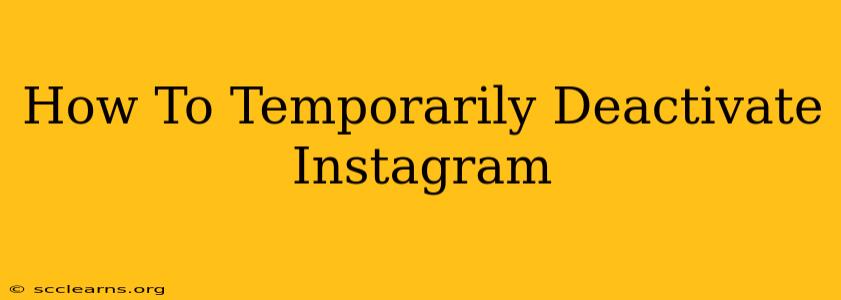Are you feeling overwhelmed by Instagram? Need a break from the endless scroll? Deactivating your account temporarily can be a great way to take a breather without losing all your precious photos and videos. This guide will walk you through the process of temporarily deactivating your Instagram account, step-by-step. We'll cover everything you need to know to take a social media hiatus and return refreshed.
Understanding Temporary Deactivation vs. Deletion
It's crucial to understand the difference between temporarily deactivating and permanently deleting your Instagram account. Deactivation hides your profile, posts, and activity from others. You can reactivate your account anytime, and all your data will be waiting for you. Deletion, on the other hand, is permanent. Once you delete your account, your data is gone for good. This guide focuses solely on temporary deactivation.
How to Temporarily Deactivate Your Instagram Account
Follow these simple steps to temporarily deactivate your Instagram account:
-
Access Your Profile: Open the Instagram app on your mobile device or go to the Instagram website on your computer. Log in to your account.
-
Navigate to Settings: Tap your profile picture in the bottom right corner. This will take you to your profile page. Then, tap the three horizontal lines in the top right corner (or the gear icon on the web version) to access your Settings.
-
Find Account Settings: Scroll down the Settings menu until you find "Account." Tap on it.
-
Locate "Deactivate Account": Scroll down the Account settings. You'll see the option "Temporarily deactivate my account." Tap on it.
-
Choose a Reason (Optional): Instagram will ask you to choose a reason for deactivation. This is optional, but providing feedback can help Instagram improve.
-
Re-enter Your Password: For security purposes, you'll need to re-enter your Instagram password to confirm your request.
-
Confirm Deactivation: After entering your password, review the information and tap "Temporarily Deactivate Account" to confirm. Once deactivated, you'll be logged out of your account.
-
Reactivation: To reactivate your account, simply log back in using your username and password. Your profile, photos, and videos will be restored exactly as they were.
Things to Consider Before Deactivating
-
Backup Your Data: While your data is preserved during deactivation, it’s always a good idea to back up any important photos or videos you might want to keep separately. You can download your Instagram data through the app's settings.
-
Scheduled Posts: If you have any scheduled posts, they will not be published while your account is deactivated.
-
Third-Party Apps: Deactivating your account may affect your connection to third-party apps that use your Instagram data.
-
Direct Messages: You won't be able to send or receive direct messages while your account is deactivated.
Why Temporarily Deactivate Your Instagram Account?
There are many reasons why you might choose to temporarily deactivate your Instagram account:
-
Digital Detox: Taking a break from social media can improve mental well-being and reduce stress.
-
Privacy Concerns: You might want to temporarily remove yourself from the platform to adjust privacy settings or address specific concerns.
-
Overwhelm: If you find Instagram to be overwhelming or draining, a temporary break can be beneficial.
-
Focus: Deactivating your account can help you focus on other aspects of your life, such as work, school, or personal relationships.
Taking a break from Instagram is perfectly acceptable. This guide should help you to easily and confidently manage your online presence. Remember to choose the option that best suits your needs. Remember to reactivate your account whenever you're ready to return!