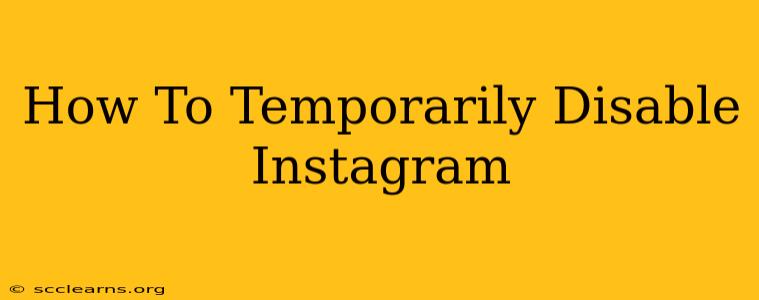Are you feeling overwhelmed by Instagram? Need a break from the endless scroll? Taking a temporary hiatus from the platform doesn't mean losing your account forever. This guide will walk you through the simple steps of temporarily disabling your Instagram account, and what to expect during the process.
Why Temporarily Disable Instagram?
There are many reasons why you might want to temporarily disable your Instagram account. Perhaps you:
- Need a digital detox: Social media can be addictive. A temporary break can improve your mental health and well-being.
- Want to reduce screen time: Spending less time on Instagram can free up time for other activities.
- Are taking a break from social media: You might be focusing on other aspects of your life and want to minimize distractions.
- Are experiencing negativity: Dealing with online bullying or negativity? A temporary break can provide the space you need.
- Want to re-evaluate your online presence: Disabling your account gives you time to reflect on your usage and goals.
Whatever your reason, knowing how to temporarily disable your Instagram account is a valuable skill.
How to Temporarily Disable Your Instagram Account
Temporarily disabling your Instagram account is different from deleting it. Deleting your account permanently removes all your data, while temporarily disabling it hides your profile and content until you reactivate it. Here's how to do it:
Step 1: Access the Settings Menu
Open the Instagram app on your phone or go to the Instagram website on your computer. Log into your account. Tap or click your profile picture in the bottom right corner to go to your profile. Then tap or click the three lines in the upper right corner to access the Settings menu.
Step 2: Navigate to Account Settings
In the Settings menu, you'll see several options. Scroll down until you find "Account." Tap or click on it.
Step 3: Locate "Temporarily disable my account"
Within the Account settings, you should see an option that says "Temporarily disable my account." This will usually be near the bottom of the page.
Step 4: Choose Your Reason (Optional)
Instagram may ask you to choose a reason for disabling your account. This is optional, but it can help Instagram improve their service.
Step 5: Re-enter Your Password
To ensure your security, Instagram will require you to re-enter your password. This is an important security measure.
Step 6: Confirm Your Decision
Once you've re-entered your password, you'll be given a final confirmation screen. Tap or click "Temporarily Disable Account."
That's it! Your Instagram account is now temporarily disabled.
What Happens When You Temporarily Disable Your Account?
- Your profile will be hidden from other users.
- Your posts, stories, and other content will not be visible.
- You won't be able to log in to Instagram.
- Your account will remain dormant, retaining all your data, until reactivated.
Reactivating Your Instagram Account
Reactivating your Instagram account is simple. Just log back in using your username and password. Your account, along with all your data, will be exactly as you left it.
Frequently Asked Questions (FAQs)
Q: How long can I disable my account? You can disable your account for as long as you like. There's no time limit.
Q: Will my followers know I've disabled my account? No, they won't receive a notification. They will simply be unable to find your profile.
Q: What happens to my direct messages? They remain stored until you reactivate your account.
Q: Is this different from deleting my account? Yes. Temporarily disabling your account hides your profile and content temporarily, while deleting it permanently removes all your data.
By following these simple steps, you can easily take a break from Instagram without losing your account or your data. Remember to choose the option that best suits your needs and always prioritize your mental well-being.