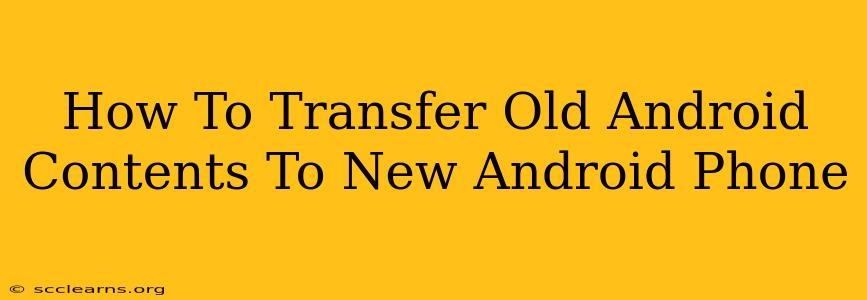Switching to a new Android phone shouldn't mean leaving your precious data behind. Transferring your contacts, photos, apps, and more is easier than you think! This guide provides a comprehensive walkthrough of several methods, ensuring a smooth transition to your shiny new device.
Choosing the Best Transfer Method for You
Before diving into the specifics, consider which method best suits your needs and tech comfort level:
- Google Account Backup: This is the simplest and often the most comprehensive method, ideal for most users. It automatically backs up many aspects of your phone.
- Direct Phone-to-Phone Transfer (Using a Cable or Wireless): This method is fast and convenient for transferring almost everything at once, but requires both phones to be operational.
- Third-Party Apps: Several apps specialize in data transfer, offering features beyond the built-in options. They’re useful if you need more control or specific file transfers.
Method 1: Leveraging Your Google Account (The Easiest Way)
This method relies on Google's backup services. Ensure you're signed in to your Google account on your old phone. Many apps and settings back up automatically.
1. Back up your data: On your old Android phone, go to Settings > System > Backup. Make sure "Back up to Google Drive" is toggled on. You might need to select which data to back up (photos, contacts, etc.).
2. Set up your new phone: During the initial setup of your new Android phone, follow the on-screen prompts to sign in with the same Google account used on your old phone.
3. Restore your data: Android will automatically restore many apps, settings, and data associated with that account. This may take some time depending on the amount of data.
Things to Note:
- Photos and Videos: If you use Google Photos, your pictures and videos should automatically be synced and available on your new phone. Verify your Google Photos backup settings.
- Apps: Most apps will be downloaded and reinstalled automatically. However, you may need to sign back into individual app accounts.
- Manual Backups: For certain data like specific files, it’s important to manually back up to Google Drive or other cloud services before transferring.
Method 2: Direct Phone-to-Phone Transfer (Fast and Efficient)
This method uses either a cable or wireless connection to directly copy data from your old phone to your new one. This is generally faster for large amounts of data.
1. Using a USB Cable: Some Android phones offer a built-in phone-to-phone transfer feature. Look for this during the initial setup of your new phone. It usually requires connecting both phones via a USB cable. Follow the on-screen instructions; they vary by phone manufacturer.
2. Using Wireless Transfer: Some manufacturers offer a wireless transfer option via Bluetooth or Wi-Fi Direct. Again, this will be indicated during the initial setup of your new phone. This is generally slower than a wired transfer.
Method 3: Using Third-Party Apps (For More Control)
Several apps are specifically designed to simplify Android data transfer. Research popular options available on the Google Play Store. These apps often provide granular control and the ability to selectively transfer specific data types. Remember to read reviews before downloading any third-party application.
Beyond the Basics: What to Consider
- SD Card: If you use an SD card for storage, remember to remove it from your old phone and insert it into your new phone.
- SIM Card: Don't forget to transfer your SIM card to your new phone for continued mobile service.
- Important Files: It's always wise to manually back up critical documents or files before transferring.
By following these methods, you can effortlessly move your digital life from your old Android phone to your new one, keeping all your memories, contacts, and apps intact! Choose the method best suited to your needs and enjoy your new device!