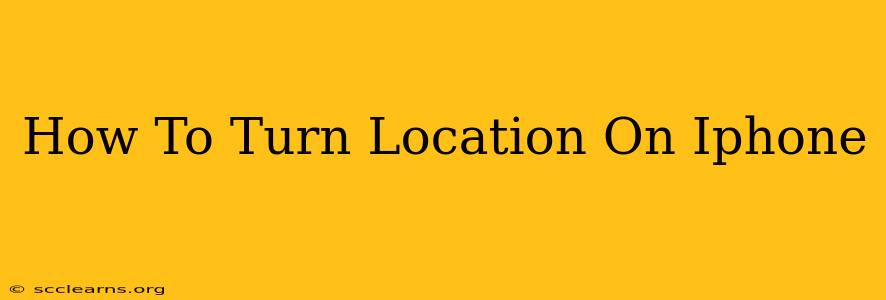Finding your way around, using location-based apps, and accessing location services on your iPhone all rely on having location services enabled. But sometimes, location services get turned off accidentally, or you might need to adjust specific app permissions. This guide will walk you through turning location services on your iPhone, covering various scenarios and troubleshooting tips.
Enabling Location Services on Your iPhone
Turning on location services is surprisingly straightforward. Here's how to do it:
-
Access Settings: Locate the "Settings" app on your iPhone home screen. It's usually represented by a gray icon with gears.
-
Navigate to Privacy & Security: Once in Settings, scroll down and tap on "Privacy & Security."
-
Select Location Services: In the "Privacy & Security" menu, you'll find "Location Services." Tap on it.
-
Toggle the Switch: At the top of the Location Services screen, you'll see a toggle switch. Simply slide this switch to the green "On" position. This enables location services for all apps that have requested access.
Managing Location Access for Individual Apps
While turning on Location Services enables location access for all apps, you have granular control over which apps can access your location and how they access it.
-
Return to Location Services: Go back to the "Location Services" menu within Settings.
-
Select an App: Scroll through the list of apps and select the app whose location access you wish to manage.
-
Choose Location Access Level: You'll see three options:
-
While Using the App: The app only accesses your location while it's actively open. This is the most privacy-preserving option.
-
Ask Next Time: The app will ask for permission to use your location the next time you open it.
-
Always: The app will always have access to your location, even when it's closed. Use this only for apps that genuinely require constant location access.
-
-
Repeat as Needed: Repeat this process for every app that you want to manage location access for.
Troubleshooting Location Services Issues
If you've followed these steps and are still experiencing location issues, try these troubleshooting steps:
-
Check for Software Updates: Ensure your iPhone's software is up-to-date. Go to Settings > General > Software Update.
-
Restart Your iPhone: A simple restart can often resolve minor glitches.
-
Check Airplane Mode: Make sure Airplane Mode is turned off. Airplane Mode disables all wireless connections, including location services.
-
GPS Signal: Ensure you are in an area with a good GPS signal. Being indoors or in an area with poor cellular reception might affect location accuracy.
-
Check for Restrictions (Parental Controls): If you're using parental controls or restrictions, they might be limiting location services. Check your restrictions settings.
Optimizing Location Accuracy
For the best location accuracy, keep in mind these factors:
-
Clear View of the Sky: A clear view of the sky is essential for accurate GPS signals. Being surrounded by tall buildings or dense foliage can hinder signal reception.
-
GPS and Cellular Data: While GPS is primarily used, cellular data can assist in location accuracy. Ensure you have a good data connection.
By following this comprehensive guide, you can easily turn location services on your iPhone and manage app-specific permissions. Remember to adjust location settings to balance convenience with your privacy preferences.