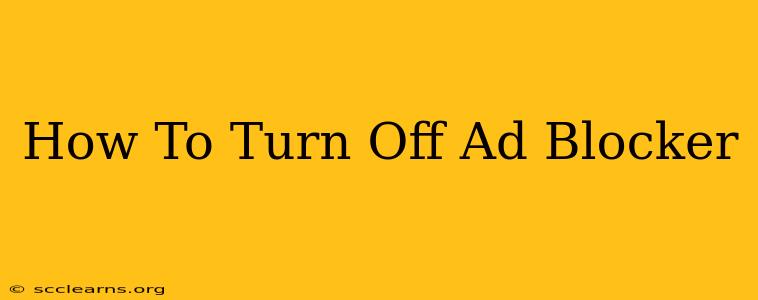Are you tired of accidentally blocking ads on your favorite websites? Maybe you want to support a creator or just see if the ads are actually relevant this time. Whatever your reason, knowing how to temporarily or permanently disable your ad blocker is a useful skill. This guide will walk you through the process for the most popular ad blockers.
Understanding Why You Might Want to Disable Your Ad Blocker
Before we dive into the how-to, let's quickly consider why you might want to disable your ad blocker. There are several valid reasons:
- Supporting Websites: Many websites rely on advertising revenue to operate. Disabling your ad blocker, even temporarily, allows you to contribute to their upkeep and content creation.
- Accessing Exclusive Content: Some sites might restrict access to certain content unless ads are enabled. This could include articles, videos, or other features.
- Testing Website Functionality: If you're a web developer or simply curious, disabling your ad blocker can help you see how a site functions with ads enabled.
- Participating in Contests or Giveaways: Some contests or giveaways might require ads to be enabled to participate.
How to Disable Popular Ad Blockers
The exact steps to disable an ad blocker vary depending on which one you're using. Here's a guide for some of the most common ones:
Disabling uBlock Origin
uBlock Origin is known for its efficiency and customizability. Here's how to disable it:
- Locate the uBlock Origin icon: This is usually a small square icon in your browser's toolbar.
- Click the icon: A small menu will appear.
- Look for a toggle switch or option to disable the extension: The wording might vary slightly (e.g., "Disable," "Pause," or a simple on/off switch). Click it to turn off uBlock Origin.
Disabling AdBlock Plus
AdBlock Plus is another widely used ad blocker. The process is quite similar:
- Find the AdBlock Plus icon: Similar to uBlock Origin, this will be a small icon in your browser's toolbar.
- Click the icon: A menu will appear.
- Look for a "Disable" or "Pause" option: Select this to temporarily disable AdBlock Plus.
Disabling AdBlock
The process for disabling the "AdBlock" extension is much the same:
- Locate the AdBlock icon: This will typically be found in your browser's toolbar.
- Click the icon: A menu will open.
- Find the option to disable or pause the extension: Select this to deactivate AdBlock.
Important Note: The exact location and wording of the disable options might slightly differ depending on your browser and the version of the ad blocker you are using. If you can't find the disable option immediately, check the ad blocker's settings or help documentation.
Re-Enabling Your Ad Blocker
Once you're finished viewing the website or completing your task, remember to re-enable your ad blocker for continued protection and privacy. The steps are usually the same as disabling, just reverse the process.
Alternatives to Completely Disabling Your Ad Blocker
Completely disabling your ad blocker might not always be necessary. Some ad blockers offer options for allowing ads from specific websites or selectively disabling ads on a per-site basis. This allows you to support your preferred sites without compromising your overall ad-blocking experience on other websites. Explore your ad blocker's settings to discover these features.
This comprehensive guide should help you understand how to turn off your ad blocker when needed. Remember to always re-enable it afterward to maintain optimal privacy and browsing experience.