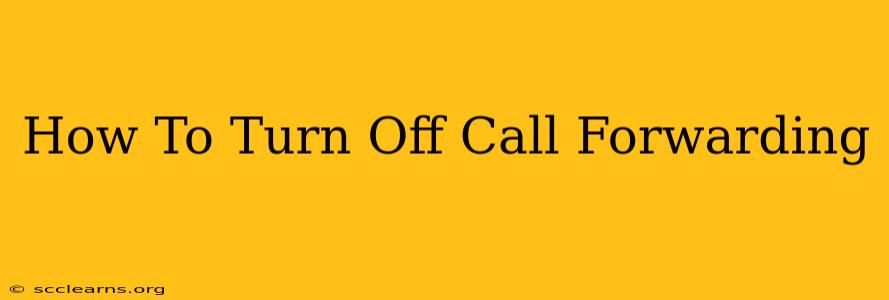Call forwarding is a handy feature, allowing you to redirect calls to another number. But what happens when you no longer need it? Knowing how to turn off call forwarding is crucial to avoid missed calls and ensure you receive all your incoming communications. This guide will walk you through the process for various devices and carriers.
Understanding Call Forwarding Types
Before diving into how to disable it, it's important to understand the different types of call forwarding:
- Always Forward: This setting redirects all incoming calls to your forwarding number, regardless of your phone's status.
- Forward When Busy: Calls are forwarded only when your phone is already in use.
- Forward When Unanswered: If you don't answer a call within a certain timeframe, it gets forwarded.
- Forward When No Reply: Similar to unanswered, but might include situations where your phone is switched off or out of range.
The method for disabling each forwarding type might vary slightly, but the general steps are similar.
How to Turn Off Call Forwarding on Your Phone
The process for turning off call forwarding depends on your mobile carrier and phone model. Here are some common methods:
Method 1: Using Your Phone's Settings
- Locate Settings: Open your phone's settings menu. This is usually represented by a gear or cog icon.
- Find Call Settings: Look for a section related to "Calls," "Phone," or "Call forwarding." The exact name may vary depending on your phone's operating system (Android or iOS).
- Access Call Forwarding Options: Tap on the "Call Forwarding" option.
- Deactivate Forwarding: You should see a list of forwarding options (Always Forward, When Busy, etc.). Disable each one individually by toggling the switch to the "Off" position.
Note: The specific menu names and locations may differ slightly between phone manufacturers (Samsung, iPhone, Google Pixel, etc.). Consult your phone's user manual if you're having trouble finding these settings.
Method 2: Using USSD Codes (Carrier Specific)
Many carriers also provide USSD codes (Unstructured Supplementary Service Data codes) to manage call forwarding. These are short codes you dial directly on your phone. However, the codes vary significantly depending on your carrier. Some common examples include:
- To turn off all call forwarding: *#21# (This is NOT universally applicable. Check with your carrier.)
- To check call forwarding status: *#002# (Again, NOT universally applicable. Check with your carrier.)
It's crucial to contact your mobile carrier's customer support to obtain the correct USSD codes for your specific plan and region.
Method 3: Contacting Your Carrier
If you're still having trouble, the simplest solution is to contact your mobile carrier's customer support. They can guide you through the process or remotely disable call forwarding for your account.
Troubleshooting Tips
- Check your network connection: Ensure you have a stable signal to avoid any issues when modifying call forwarding settings.
- Restart your phone: A simple restart can often resolve minor software glitches.
- Check for carrier updates: Make sure your phone's software and carrier settings are up-to-date.
Why Turn Off Call Forwarding?
Turning off call forwarding is important for several reasons:
- Avoid missed calls: You ensure you receive all incoming calls directly.
- Prevent unwanted charges: Some call forwarding services may incur extra charges.
- Maintain privacy: You regain control over who can reach you and when.
By following these steps, you can effectively disable call forwarding on your phone and ensure you don't miss important calls. Remember to always consult your phone's manual or your carrier for specific instructions if needed.