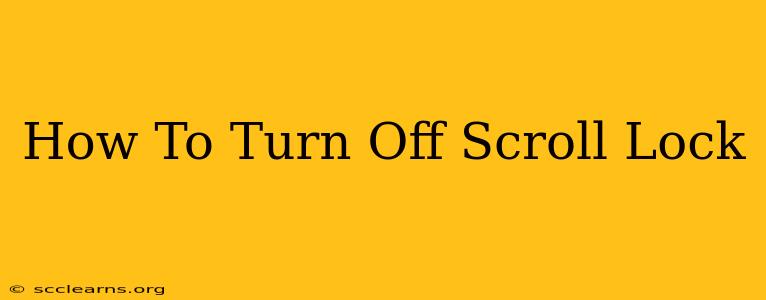Is that pesky Scroll Lock key on? Suddenly your arrow keys aren't scrolling, and you're tearing your hair out? Don't worry, turning off Scroll Lock is easier than you think. This comprehensive guide will walk you through the process on various devices and operating systems.
Understanding Scroll Lock
Scroll Lock is a legacy key that's often forgotten. Its original purpose was to allow the arrow keys to control scrolling in applications. However, most modern applications use the scroll wheel and trackpad gestures, rendering Scroll Lock largely obsolete. The problem is, it's easy to accidentally activate it, leading to confusion and frustration.
How to Turn Off Scroll Lock on Windows
The method for disabling Scroll Lock on Windows is straightforward:
- Locate the Scroll Lock key: This is usually located near the top right of your keyboard, often alongside other lock keys like Caps Lock and Num Lock.
- Press the Scroll Lock key: Simply press the Scroll Lock key once to toggle it off. You'll know it's off because the Scroll Lock indicator light (if your keyboard has one) will be unlit.
- Check your functionality: Test your arrow keys to confirm scrolling is working correctly.
If the Scroll Lock key doesn't seem to be working, or if you can't find it on your keyboard:
- Check your keyboard settings: Some keyboards may require specific function key combinations or software settings to enable or disable Scroll Lock. Consult your keyboard's manual or manufacturer website for details.
How to Turn Off Scroll Lock on macOS
macOS doesn't have a dedicated Scroll Lock key. Therefore, you don't need to worry about accidentally activating it. Your arrow keys will always function as expected for scrolling unless a specific application overrides this default behavior.
How to Turn Off Scroll Lock on ChromeOS
Similar to macOS, ChromeOS doesn't typically have a dedicated Scroll Lock key. The functionality isn't built into the operating system. Any issues with scrolling are more likely due to application-specific settings or browser extensions.
How to Turn Off Scroll Lock on Linux
The method for disabling Scroll Lock on Linux varies depending on your desktop environment (e.g., GNOME, KDE, XFCE). Generally, you'll find a Scroll Lock option in your keyboard settings or system settings menu. The exact location will differ, so consult your distribution's documentation or online resources for specific instructions.
Troubleshooting Scroll Lock Issues
If you're still experiencing problems after trying the above steps, consider these possibilities:
- Sticky Keys: Make sure Sticky Keys aren't accidentally activated. Sticky Keys allow you to press modifier keys (like Shift, Ctrl, Alt) one at a time, and it might be interfering with your scrolling.
- Conflicting Software: Certain applications might override default keyboard behavior. Try closing any unnecessary applications running in the background.
- Keyboard Driver Issues: An outdated or corrupted keyboard driver could also be the culprit. Try updating your keyboard drivers.
- Hardware Problems: In rare cases, a malfunctioning keyboard could be the cause.
Frequently Asked Questions (FAQs)
Q: My Scroll Lock light is on, but pressing the key doesn't seem to do anything.
A: This could be due to a hardware issue, a malfunctioning key, or a problem with your keyboard drivers. Try restarting your computer and checking for driver updates.
Q: I accidentally activated Scroll Lock, and now my keyboard is acting strangely. What should I do?
A: Simply press the Scroll Lock key once to disable it. This should restore normal keyboard functionality.
By following these steps, you should be able to quickly and easily turn off Scroll Lock and regain control of your keyboard. Remember to check your specific operating system and keyboard for any unique instructions.