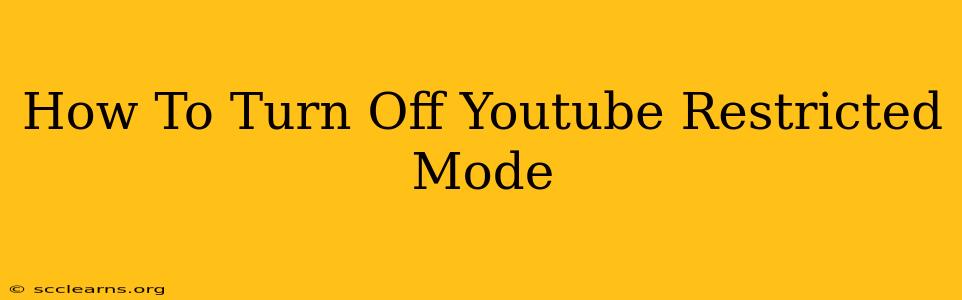Are you tired of YouTube's Restricted Mode censoring your viewing experience? Do you want to regain access to the full range of YouTube content? This guide will walk you through how to easily disable Restricted Mode on all your devices. Whether you're using a desktop computer, a mobile phone, or a smart TV, we'll show you exactly how to regain control of your YouTube viewing.
Understanding YouTube Restricted Mode
YouTube's Restricted Mode is a filter designed to limit the display of potentially objectionable content. While intended for parents and guardians to control what their children watch, it can sometimes be overly restrictive, blocking videos that are perfectly appropriate for many users. Knowing how to turn it off is crucial for reclaiming a complete viewing experience.
Why Turn Off Restricted Mode?
There are several reasons why you might want to disable Restricted Mode:
- Access to a wider range of content: Restricted Mode can block videos that are perfectly appropriate for your age and interests.
- More diverse search results: Your search results might be limited when Restricted Mode is on.
- Full access to your subscriptions: You might miss videos from channels you follow if Restricted Mode is inadvertently filtering them.
- Control over your own viewing experience: Ultimately, you should have control over what you choose to watch.
How to Turn Off YouTube Restricted Mode on Different Devices
The process of turning off Restricted Mode varies slightly depending on the device you're using. Here's a breakdown for the most common platforms:
1. Turning Off Restricted Mode on a Desktop Computer or Laptop:
- Log in to YouTube: Make sure you're logged into your YouTube account. If you aren't logged in, the Restricted Mode setting won't be accessible.
- Access Settings: Click on your profile picture in the top right corner of the screen.
- Select "Settings": In the dropdown menu, click on "Settings".
- Navigate to "Restricted Mode": In the left-hand sidebar, find and select "Restricted Mode".
- Turn it Off: Toggle the "Restricted Mode" switch to the "Off" position.
That's it! You've successfully disabled Restricted Mode on your desktop or laptop.
2. Turning Off Restricted Mode on a Mobile Device (Android or iOS):
- Open the YouTube App: Launch the YouTube app on your smartphone or tablet.
- Tap your Profile Icon: Tap on your profile picture located in the top right corner.
- Select "Settings": Choose "Settings" from the menu.
- Find "General": Look for and select "General".
- Tap "Restricted Mode": Locate and tap on "Restricted Mode".
- Turn it Off: Toggle the "Restricted Mode" switch to the "Off" position.
3. Turning Off Restricted Mode on a Smart TV:
The process for smart TVs varies depending on the manufacturer and model. However, generally, you'll need to navigate to the YouTube app's settings menu within your TV's interface. Look for options like "Settings," "Preferences," or a gear icon. Once inside the settings, look for "Restricted Mode" and turn it off. Consult your TV's user manual if you have difficulty finding the setting.
Troubleshooting Restricted Mode Issues
If you're still experiencing issues with Restricted Mode, here are a few things to try:
- Check for browser extensions: Certain browser extensions might interfere with YouTube's settings. Try disabling them temporarily.
- Clear your browser cache and cookies: Sometimes, cached data can cause unexpected behavior.
- Try a different browser: If you're using a desktop computer, try using a different web browser to see if the problem persists.
- Restart your device: A simple restart can sometimes resolve minor glitches.
- Contact YouTube Support: If none of the above steps resolve the issue, contact YouTube support for assistance.
By following these steps, you should be able to easily turn off YouTube's Restricted Mode and enjoy a complete and unrestricted viewing experience. Remember that while Restricted Mode is designed for parental control, regaining control of your own viewing choices is important.