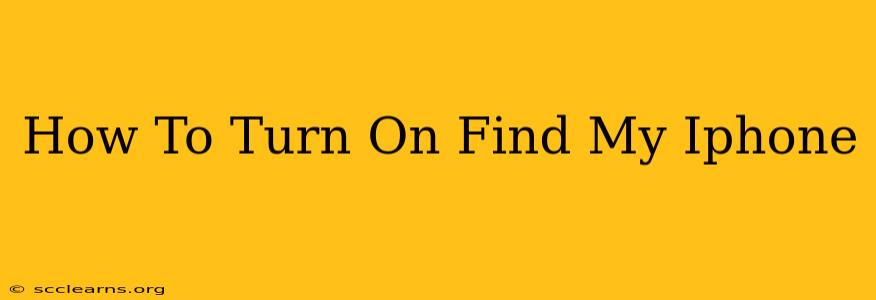Losing your iPhone can be a panic-inducing experience. Fortunately, Apple's "Find My" feature offers a powerful solution to locate your device, or even erase its data remotely if necessary. This guide will walk you through how to turn on Find My iPhone, ensuring you're prepared should the worst happen.
Why You Need Find My iPhone
Before we dive into the how-to, let's quickly reiterate the importance of enabling Find My iPhone. This feature provides several crucial benefits:
- Locate Your Lost iPhone: If your iPhone is lost or stolen, you can use Find My to pinpoint its location on a map. This is invaluable for recovering your device.
- Remotely Play a Sound: If your iPhone is nearby but you just can't find it, you can trigger a loud sound to help you locate it quickly, even if it's on silent.
- Lost Mode: This allows you to display a custom message on your locked screen, including a phone number to contact you. This is helpful if someone finds your phone.
- Erase iPhone Data: As a last resort, if you believe your iPhone is irrecoverably lost or stolen, you can erase all data remotely, protecting your personal information.
Turning On Find My iPhone: A Simple Process
Activating Find My iPhone is straightforward, whether you're setting up a new device or adding the feature to an existing one. Here's how:
For New iPhones (iOS 15 and later):
-
During Setup: When you first set up your new iPhone, you'll be prompted to sign in with your Apple ID. Ensure that you're signed in with your Apple ID. Find My is automatically enabled as part of this process.
-
After Setup: If you skipped this during initial setup, you can still easily enable it:
- Go to Settings > [Your Name] > Find My.
- Make sure Find My iPhone is toggled ON.
For Existing iPhones (iOS 15 and later):
- Locate the Find My App: Open the "Find My" app on your iPhone.
- Enable Find My iPhone: If Find My is not already turned on, you will likely see a prompt to enable it. Simply tap the button to turn it on.
- Verify Location Services: Ensure that location services are enabled for the Find My app. Go to Settings > Privacy & Security > Location Services and make sure "Find My" is set to "While Using the App" or "Always."
For Older iPhones (iOS versions prior to iOS 15):
The process is slightly different on older iOS versions, but the core functionality remains the same. You'll primarily use the Settings app:
- Go to Settings > iCloud.
- Ensure you're signed in with your Apple ID.
- Tap Find My iPhone.
- Toggle the Find My iPhone switch to the ON position.
Important Considerations
- Apple ID and Password: Remember your Apple ID and password – you'll need them to access Find My if your iPhone is lost.
- Regular Updates: Keep your iPhone's software updated to ensure you have the latest security features and performance enhancements.
- Location Services: Keep your iPhone's location services enabled. This is crucial for Find My to function correctly.
By following these simple steps, you can significantly reduce the stress and potential loss associated with a missing iPhone. Taking a few minutes to enable Find My iPhone is a small investment that offers significant peace of mind. Remember, prevention is always better than cure.