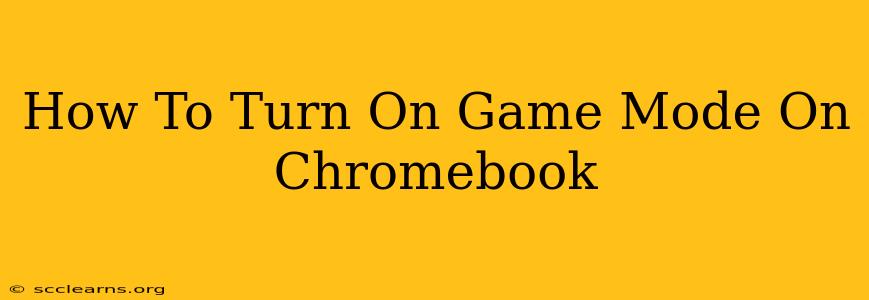Chromebooks, known for their portability and affordability, are often overlooked as gaming machines. But with the right approach and a few tweaks, you can significantly enhance your Chromebook's gaming experience. While Chromebooks don't have a dedicated "Game Mode" button like some gaming PCs, optimizing your Chromebook for gaming involves several key steps. This guide will walk you through how to effectively "turn on game mode" on your Chromebook, maximizing performance for a smoother, more enjoyable gaming experience.
Understanding Chromebook Gaming Limitations
Before diving into optimization, it's crucial to acknowledge some inherent limitations of Chromebooks compared to dedicated gaming rigs:
- Hardware: Chromebooks typically feature less powerful processors and integrated graphics compared to gaming laptops or desktops. This means demanding games might run slower or experience lower frame rates.
- Software: Chrome OS, while efficient, isn't designed for the same level of high-performance gaming as Windows or macOS. Game compatibility can also be a factor.
Optimizing Your Chromebook for Gaming: Your "Game Mode"
While a dedicated "Game Mode" switch isn't present, these steps will significantly improve your Chromebook's gaming performance:
1. Close Unnecessary Apps and Browser Tabs
This is the single most impactful step. Background processes consume system resources, directly affecting gaming performance. Before launching a game, close all unnecessary apps and browser tabs. The fewer programs running simultaneously, the more resources are available for your game.
2. Adjust Power Settings
Chrome OS often prioritizes battery life over performance. Switching to a "High Performance" power mode (if available) can drastically improve frame rates. This option is usually found in your Chromebook's settings under the Power section.
3. Enable Developer Mode (For Advanced Users)
Caution: Enabling Developer Mode can make your Chromebook more vulnerable to security risks. Only proceed if you understand the implications. Enabling Developer Mode allows you to access more advanced system settings, potentially unlocking further performance optimizations. Consult your Chromebook's documentation for detailed instructions on enabling Developer Mode. This may provide access to features that improve game performance, although the benefits are often minimal and depend heavily on your specific Chromebook model and the games you're playing.
4. Use a Compatible Game Platform
Not all games run equally well on Chrome OS. Stick to platforms and games specifically optimized for Chromebooks or tested to work well on your Chromebook's specifications. Popular options include:
- Google Play Games: This platform offers many Android games compatible with Chromebooks.
- Stadia (discontinued): While Stadia itself is no longer available, similar cloud gaming services might offer options. Check out other cloud gaming platforms to find compatible titles.
- Web-Based Games: Many browser-based games require minimal resources.
5. Check for System Updates
Ensure your Chromebook's operating system and drivers are up to date. Updates often include performance improvements and bug fixes that can positively impact gaming.
6. Consider External Peripherals
For a more immersive gaming experience, consider using external peripherals such as:
- Gaming Mouse: A dedicated gaming mouse provides better accuracy and control.
- External Keyboard: A mechanical keyboard can enhance your gaming experience.
- USB-C Hub: This is particularly relevant if your Chromebook has limited ports. An external hub expands the number of ports to accommodate more devices.
Choosing the Right Games
Selecting games appropriate for your Chromebook's hardware capabilities is crucial. Avoid resource-intensive AAA titles and focus on games that meet your Chromebook's specifications. Check game reviews and system requirements before purchasing.
Conclusion: Mastering Your Chromebook's Gaming Potential
While Chromebooks may not rival dedicated gaming PCs, optimizing your system using the steps outlined above will dramatically improve your gaming experience. Remember to manage your resources effectively, choose appropriate games, and take advantage of external peripherals to transform your Chromebook into a surprisingly capable gaming device. Don't just accept the limitations; explore the potential and enjoy the games!