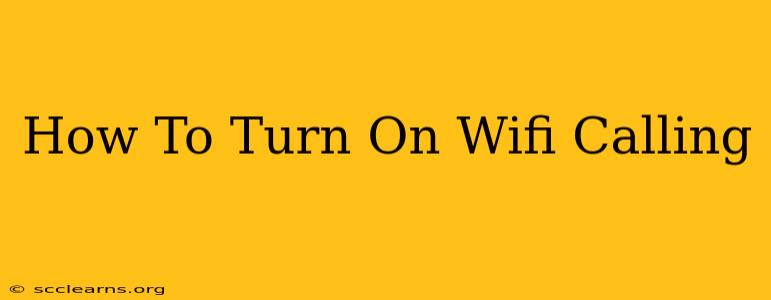Are you tired of dropped calls and weak signal strength? Wifi calling is your solution! This handy feature lets you make and receive calls over a Wi-Fi network, even when your cellular signal is weak or unavailable. This guide will walk you through how to enable Wifi calling on your device, troubleshooting common issues, and highlighting the benefits of this essential feature.
Understanding Wifi Calling
Wifi calling uses your home's Wi-Fi network or any public Wi-Fi hotspot to place calls. This means you can stay connected even in areas with poor cellular coverage, like basements, rural areas, or during travel. It's especially useful when you have limited or no cellular data. This is a game-changer for anyone who wants reliable communication, no matter where they are.
Key Benefits of Wifi Calling:
- Improved Call Quality: Often delivers clearer calls than traditional cellular service in areas with weak signals.
- Reliable Connectivity: Keeps you connected in areas with spotty cellular coverage.
- Cost Savings (Potentially): Can help reduce your cellular bill, especially if you frequently use Wi-Fi.
- Emergency Calls (In Many Cases): Many providers allow emergency calls over Wi-Fi, although this depends on your location and provider. Always verify with your provider.
How to Turn On Wifi Calling: A Step-by-Step Guide
The exact steps to enable Wifi calling vary slightly depending on your phone's operating system (Android or iOS) and your carrier. However, the general process is similar:
1. Check Your Device and Carrier Compatibility:
- First things first: Ensure your phone and your wireless carrier support Wifi calling. Check your phone's user manual or your carrier's website for compatibility information. Not all phones and carriers offer this feature.
2. Locate the Wifi Calling Setting:
- Android: The setting is typically found in your phone's Settings app, under Network & internet, Mobile network, or Wireless & networks. Look for an option labelled "Wi-Fi Calling," "HD Voice," or something similar.
- iOS (iPhone): Go to Settings, then Phone, and look for "Wi-Fi Calling." You may need to enable it individually on each Wi-Fi network.
3. Enable Wifi Calling:
- Once you've located the setting, simply toggle the switch to turn it on. You may be prompted to enter your emergency address. This is crucial for emergency services to locate you.
4. Verify Your Emergency Address:
- Accuracy is vital. Your provider will likely require you to verify your emergency address. This ensures emergency services can reach you correctly. Input the address carefully.
5. Connect to a Wifi Network:
- Now connect to a reliable Wi-Fi network. Your phone should automatically start using Wi-Fi for calls.
Troubleshooting Wifi Calling Issues
If you're having trouble getting Wifi calling to work, here are some common issues and solutions:
- Check your Wi-Fi connection: Make sure you're connected to a strong and stable Wi-Fi network.
- Restart your phone: A simple restart can often resolve minor glitches.
- Check your carrier settings: Ensure your phone is properly configured to work with your carrier's network. You might need to update your carrier settings.
- Contact your carrier: If you've tried these steps and still can't get Wifi calling to work, contact your carrier's customer support for assistance. They may be able to help you troubleshoot more complex issues.
Maximizing Your Wifi Calling Experience
- Strong Wi-Fi Signal: Prioritize using Wi-Fi networks with strong signal strength for optimal call quality.
- Multiple Access Points: If you have a large home, consider multiple access points to ensure consistent Wi-Fi coverage.
- Regularly Update Your Phone: Keeping your phone's software updated can improve Wifi calling performance and fix bugs.
By following these steps, you can unlock the power of Wi-Fi calling and enjoy clearer, more reliable communication. Stay connected, even when your cell signal fails!