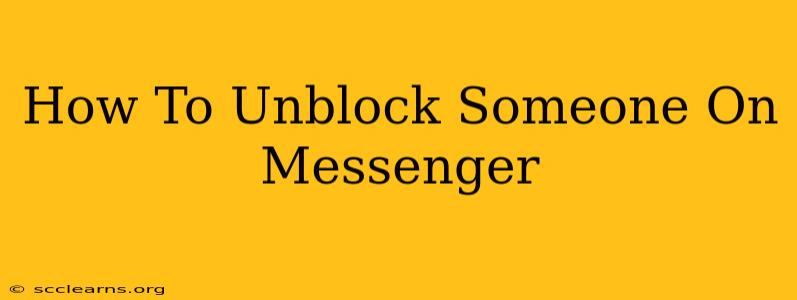Are you ready to reconnect with someone you've blocked on Messenger? This guide will walk you through the simple process of unblocking a contact, restoring your connection, and getting back in touch. We'll cover both the mobile app and desktop versions of Messenger.
Understanding Messenger Blocks
Before we dive into the unblocking process, let's quickly review what happens when you block someone on Messenger:
- No More Messages: The blocked person can't send you messages, and you won't receive any from them.
- Hidden Presence: You won't be able to see their online status, last active time, or profile picture updates.
- No Calls or Video Chats: Incoming calls and video chats from the blocked person are also prevented.
- Reactions and Mentions: They can't react to your messages or mention you in group chats.
Unblocking someone reverses all of these restrictions.
How to Unblock Someone on Messenger (Mobile App)
These instructions work for both the Messenger app on Android and iOS devices.
-
Open Messenger: Launch the Messenger app on your smartphone or tablet.
-
Access Your Profile: Tap your profile picture in the top left corner of the screen.
-
Navigate to People and Blocked: Look for the "People" section, and then tap on "Blocked". (Some versions might directly show a "Blocked" section in the settings menu. The exact wording may vary slightly based on your app version).
-
Locate the Contact: Find the person you want to unblock from your list of blocked contacts.
-
Unblock: Tap the "Unblock" button next to their name. You'll usually see a confirmation message.
-
Confirmation: Confirm your action. Once you’ve unblocked the contact, they will be able to contact you again.
How to Unblock Someone on Messenger (Desktop)
Unblocking on the desktop version of Messenger is equally straightforward:
-
Open Messenger: Open your Messenger desktop app or access Messenger through your web browser.
-
Access Settings: Click on your profile picture in the top right corner. Then select "Settings" from the dropdown menu.
-
Locate the Blocked Contacts: Find the "Blocked" section within the settings. You might need to navigate through different tabs depending on your app version. (The location might be under "Privacy" or a similar option).
-
Find and Unblock: Locate the contact you wish to unblock from the list and click the "Unblock" button next to their name.
-
Confirmation (if applicable): Some versions of the desktop app may require confirmation before unblocking.
What Happens After Unblocking?
Once you've unblocked someone, they can contact you again through Messenger. Keep in mind that:
- Previous Messages: You won't see any of the messages they sent you while they were blocked.
- Re-establishing Contact: They might need to add you back as a friend or initiate a new conversation, depending on your mutual settings.
Remember to think carefully before blocking and unblocking contacts on Messenger. Using this feature responsibly helps maintain positive communication online.
Troubleshooting Tips
If you're experiencing difficulty unblocking someone, try these troubleshooting steps:
- Check Your App Version: Ensure you have the latest version of the Messenger app installed. Outdated versions can sometimes cause unexpected issues.
- Restart Your Device: A simple device restart can often resolve minor software glitches.
- Check Your Internet Connection: Make sure you have a stable internet connection.
- Contact Messenger Support: If you're still having problems, reach out to Messenger's official support channels for assistance.
By following these steps, you can easily unblock anyone on Messenger and resume communication. Remember to exercise caution and use the block feature responsibly.