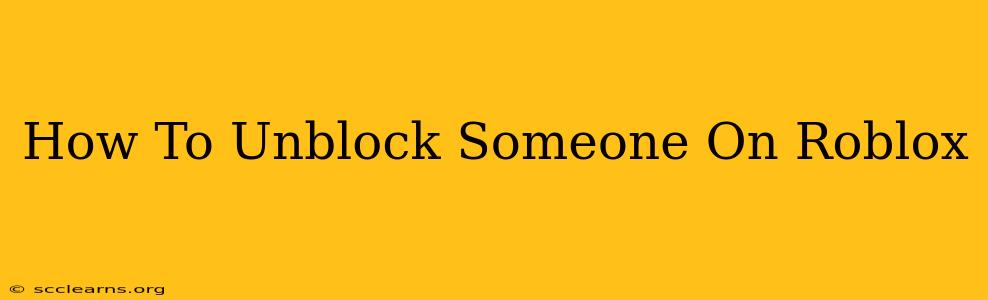Are you ready to re-connect with a friend or player on Roblox? Unblocking someone is easy, but the exact steps depend on whether you're unblocking them on the website or the mobile app. This guide will walk you through both methods, ensuring you can quickly get back to playing with your friends.
Unblocking Someone on the Roblox Website
This method is straightforward and works on any computer or laptop with an internet connection.
Step 1: Log in to your Roblox account. Head to the official Roblox website and sign in using your username and password.
Step 2: Access your Settings. Once logged in, click on your username in the top right corner of the screen. A dropdown menu will appear; select "Settings."
Step 3: Navigate to the Blocked Users section. In your settings, you'll find a tab or section related to privacy or account settings. Look for an option that says "Blocked Users," "Blocked Accounts," or something similar. The exact wording may differ slightly depending on Roblox updates.
Step 4: Locate the user you want to unblock. A list of blocked users will appear. Find the person you wish to unblock from this list.
Step 5: Unblock the user. Next to each blocked user's name, you should see an "Unblock" button or option. Click this button. Roblox will confirm the unblocking.
Step 6: Confirmation. You'll typically receive a confirmation message that the user has been unblocked. You are now free to interact with them again in Roblox games and experiences.
Unblocking Someone on the Roblox Mobile App (Android & iOS)
The process on mobile is very similar, but the location of settings might vary depending on your phone's operating system and the Roblox app version.
Step 1: Open the Roblox app. Launch the Roblox app on your Android or iOS device. Make sure you are logged into your account.
Step 2: Find your Profile or Settings. The location varies; it might be a profile icon (usually your avatar) in the top right or bottom right corner, or it could be a gear icon representing settings. Tap on it.
Step 3: Locate "Blocked Users" or similar. Just like on the website, navigate through your settings to find the section that lists blocked users. It might be under "Privacy Settings," "Account Settings," or a similar menu option.
Step 4: Find and Unblock. Find the player you want to unblock in the list of blocked users. Tap the "Unblock" button next to their name.
Step 5: Confirmation (Optional). The app may give you a brief confirmation message, or it might simply remove the user from the blocked list.
Troubleshooting Unblocking Issues
- User Not Found: If you can't locate the user in your blocked list, double-check your spelling. If they deleted their account, you won't be able to unblock them.
- App Glitches: If you're having trouble on the mobile app, try restarting the app or even your device.
Following these steps, you should successfully unblock someone on Roblox. Remember, unblocking someone doesn't guarantee they'll want to interact with you again. Treat all players respectfully. Happy gaming!