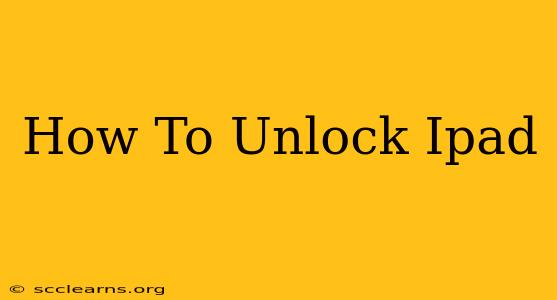Unlocking your iPad can mean a few different things, depending on your situation. This guide covers several scenarios, from unlocking a disabled iPad to removing an Apple ID. Let's dive in!
Understanding iPad Unlocking Scenarios
Before we begin, it's important to clarify what "unlocking" your iPad entails. There are several possibilities:
- Screen Lock: This is the most common scenario. You've forgotten your passcode and your iPad is disabled.
- Activation Lock (Find My iPhone): Your iPad is locked to a previous Apple ID, preventing its use even after a factory reset.
- Carrier Lock (Cellular iPads): Your iPad is locked to a specific mobile carrier and can't be used with another SIM card.
How to Unlock a Disabled iPad (Screen Lock)
This is the most frequent reason people search for "how to unlock iPad." If you've forgotten your passcode and your iPad is disabled, here's what you can do:
Attempting to Unlock via iTunes/Finder (for older iOS versions and newer macOS):
For older iOS versions or macOS users, iTunes (or Finder in newer macOS versions) was the traditional method. Connecting your iPad and attempting to restore it through the software is a possibility but may require wiping all data. Remember that this will erase all data on your iPad.
Using Recovery Mode (for all iOS versions):
This is a more robust method. Forcing your iPad into recovery mode and restoring it through iTunes/Finder can also unlock it, but data loss is unavoidable. The exact steps for entering recovery mode vary slightly depending on your iPad model (search "iPad [your model] recovery mode" on the web for specific instructions).
Understanding Data Loss
It's crucial to understand that these methods usually result in complete data loss. Consider backing up your iPad before attempting any of these options. However, if you've already forgotten the passcode, this is usually not an option.
How to Unlock Activation Lock (Find My iPhone)
If you're facing Activation Lock, meaning you can't use your iPad even after a factory reset, you'll need to know the Apple ID and password associated with it.
Contacting the Previous Owner
If you bought a used iPad, contact the previous owner and request that they remove their Apple ID from the device through their iCloud settings. This is the only official and legitimate method to remove Activation Lock.
Proving Ownership (Extreme Cases)
If you can prove you're the legitimate owner, contacting Apple support might be an option, but this is a difficult and time-consuming process, requiring considerable proof of purchase.
How to Unlock a Carrier-Locked iPad
Unlocking a carrier-locked iPad depends entirely on your carrier and contract. Contact your carrier's customer service to inquire about unlocking policies and procedures. Often, you'll need to meet certain requirements, such as completing your contract or paying off your device.
Important Considerations
- Data Backup: Always try to back up your iPad regularly to iCloud or a computer.
- Apple Support: If you're experiencing issues, contacting Apple Support directly is recommended.
- Third-Party Tools: Avoid using third-party tools promising to unlock your iPad without data loss, as these are often scams and can compromise your device's security.
By following these steps, you should be able to unlock your iPad effectively, no matter what type of lock you're facing. Remember to always prioritize legitimate and safe methods to avoid damaging your device or losing your valuable data.