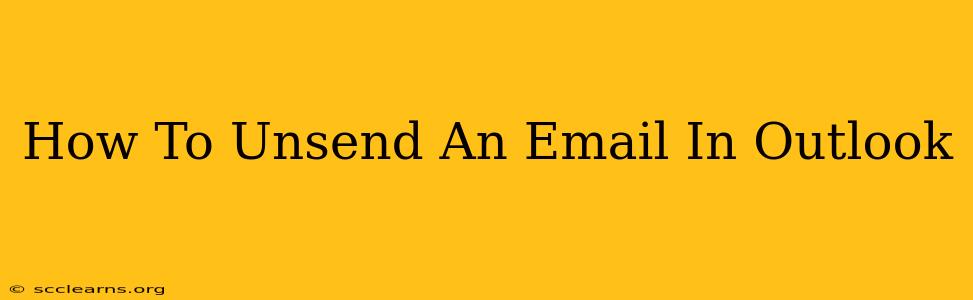Sending an email is usually a straightforward process, but what happens when you hit send and immediately regret it? Typos, incorrect attachments, or even just a change of heart can leave you wishing you could recall that message. Luckily, Outlook offers a handy "unsend" feature, allowing you to retract emails within a limited timeframe. This guide will walk you through how to unsend an email in Outlook, covering different versions and troubleshooting common issues.
Understanding Outlook's Recall Feature
Outlook's "unsend" functionality isn't about magically deleting the email from the recipient's inbox. Instead, it works by requesting the recipient's email provider to delete the message. Success depends on several factors, including:
- Recipient's email provider: Gmail, Yahoo, and other providers may not always comply with the unsend request.
- Network connection: A poor internet connection on either your end or the recipient's end could prevent the recall from working effectively.
- Timing: The sooner you attempt to unsend the email, the higher your chances of success.
How to Unsend an Email in Different Outlook Versions
The process of unsending an email can vary slightly depending on the Outlook version you're using. Here's a breakdown:
Unsending Emails in Outlook Desktop (Windows & Mac)
- Locate the Sent Items folder: After sending your email, navigate to the "Sent Items" folder in your Outlook mailbox.
- Open the email you want to unsend: Double-click the email to open it.
- Look for the "Actions" menu: In the ribbon at the top, locate the "Actions" or similar menu (the exact wording may differ depending on the Outlook version).
- Select "Recall This Message": Click this option. This will open the "Recall This Message" dialog box.
- Choose your recall options: You'll have two choices:
- Delete unread copies and replace with a new message: This option deletes the original email and allows you to send a replacement.
- Delete unread copies only: This only deletes the original email without sending a replacement.
- Click "OK": Outlook will then attempt to recall your email. You'll receive a notification confirming whether the recall was successful.
Unsending Emails in Outlook on the Web (OWA)
Unfortunately, Outlook on the web (OWA) currently doesn't have a built-in "unsend" feature. Your best option is to act quickly and contact the recipient directly, asking them to delete the email. This is significantly less reliable than the desktop version's recall feature.
Unsending Emails in Outlook Mobile (iOS and Android)
Similar to OWA, the Outlook mobile app lacks a dedicated "unsend" button. Your only recourse is to contact the recipient directly and request that they delete the email if you need to retract it.
Troubleshooting Unsend Issues
If you encounter problems unsending an email, consider the following:
- Timing is crucial: The recall feature is most effective within a few seconds of sending. Act fast!
- Check your network connection: Ensure a stable internet connection for both you and the recipient.
- Recipient's email provider: Some email providers are more cooperative with recall requests than others.
- Consider email security settings: The recipient's email security settings might block the recall attempt.
Preventing Email Regrets
While the unsend feature is helpful, preventing the need to recall an email is always better. Here are some proactive steps:
- Proofread carefully: Before hitting send, always double-check for typos, grammatical errors, and the correctness of any attachments.
- Use the "Delay Delivery" feature: Outlook allows you to schedule emails to be sent later, giving you time to review them before they reach the recipient's inbox.
- Utilize the "Bcc" field strategically: For sensitive information or mass emails, use the "Bcc" field to protect recipients' privacy and avoid accidental replies to a large number of people.
By following these tips and understanding the limitations of Outlook's recall feature, you can minimize the risk of sending regrettable emails and handle those accidental sends more effectively. Remember, speed and proactive measures are key to a successful email recall.