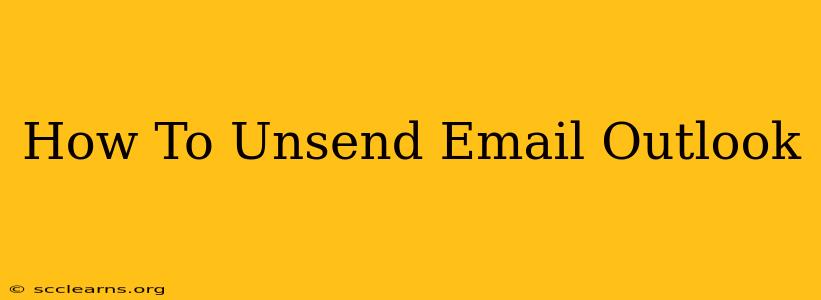Sending an email is quick and easy, but sometimes, we hit send and instantly regret it. Typos, wrong recipients, or simply a change of heart can leave you wishing you could snatch that email back. Thankfully, Outlook offers a convenient "unsend" feature (though it's not quite as magical as it sounds!). This guide will walk you through how to unsend emails in Outlook, explaining the limitations and best practices to ensure your message recall is successful.
Understanding Outlook's Recall Feature
Outlook's "unsend" function isn't a true "delete" from the recipient's inbox. Instead, it attempts to recall the email before the recipient has opened it. Once opened, the email is virtually irretrievable using this method. Think of it more as a "request to delete" rather than a guaranteed deletion. Its effectiveness hinges on a few factors:
- Speed: The faster you act after sending, the higher your chances of success.
- Recipient's Email Client: The recipient's email provider and settings play a role. Some clients may block or ignore the recall request.
- Network Speed: Network latency can impact the recall process.
How to Unsend an Email in Outlook (Desktop Version)
The unsend feature is available for both Outlook for Windows and Mac. The steps are similar:
-
Locate the Sent Items Folder: After sending your email, immediately navigate to the "Sent Items" folder.
-
Select the Email: Find the email you want to unsend.
-
Right-Click and Select "Recall This Message": A context menu will appear. Click on "Recall This Message."
-
Choose Your Recall Options: A new window will open, presenting two options:
- Delete unread copies of this message: This option attempts to remove the email from the recipient's inbox before they've opened it. It's the preferred choice if you haven't made a critical error.
- Delete unread copies and replace with a new message: This is useful if you've made a mistake and want to send a corrected version. You will be prompted to write a replacement message.
-
Click "Send": Once you've selected your option, click "Send" to initiate the recall.
What Happens After You Initiate the Recall?
Outlook sends a recall request to the recipient's email server. If successful, the email will be removed or replaced, and Outlook will notify you of the outcome. However, several factors can prevent a successful recall:
- The email was already read: If the recipient opened the email, the recall will fail.
- The recipient's email provider doesn't support recall: Some providers may have security or policy restrictions.
- Network issues: Network problems on either your end or the recipient's can hinder the process.
Best Practices to Minimize the Need to Unsend Emails
While the unsend feature is helpful, it's always best to avoid needing it in the first place. Here are some preventative measures:
- Proofread Carefully: Take a moment to review your email before hitting "Send." Check for typos, grammar errors, and ensure the recipient is correct.
- Use the "Bcc" Field Wisely: If you're sending to a large group, use the "Bcc" (blind carbon copy) field to protect recipients' privacy and avoid accidental replies to everyone.
- Use the "Delay Delivery" Option: Outlook allows you to schedule emails to send later. This gives you time to reconsider before sending. (This feature's availability varies by Outlook version.)
- Double-Check Recipients: Before clicking "Send," double and even triple-check that you have the correct email addresses in the "To" field.
Conclusion: Unsend Email Outlook Mastery
Mastering the art of unsend email in Outlook involves understanding its limitations and employing proactive strategies. While it's a handy tool for fixing minor mistakes, it shouldn't be relied upon as a foolproof method. Careful email composition and proofreading are always the best defense against email regrets. Remember to act quickly if you need to use the recall feature—the sooner you act, the better your chances of success.