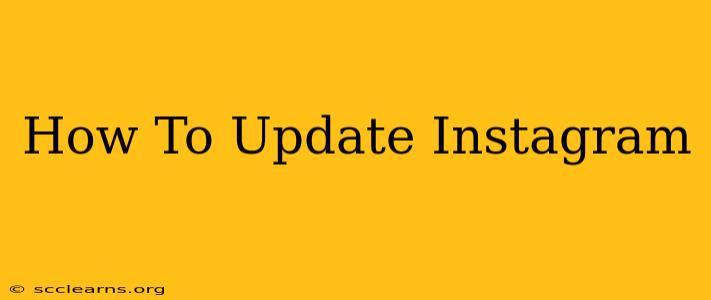Staying up-to-date with the latest Instagram features is crucial for maximizing your experience and enjoying the best the platform offers. Whether you're a casual user or a dedicated influencer, knowing how to update your Instagram app is essential. This comprehensive guide will walk you through the process for all major devices, ensuring you always have access to the newest improvements and bug fixes.
Updating Instagram on Your iPhone (iOS)
Updating Instagram on your iPhone is a straightforward process. Follow these simple steps:
1. Open the App Store: Locate the App Store icon on your iPhone's home screen (it's usually a blue icon with a white "A"). Tap the icon to open the app.
2. Check for Updates: Once the App Store is open, you'll typically see a notification at the top of the screen if an Instagram update is available. If you don't see a notification, you can manually check for updates by tapping your profile picture in the top right corner. Then, tap "Purchased" in the bottom right corner. You should see your Instagram app listed there.
3. Update Instagram: If an update is available, you'll see a "Update" button next to the Instagram app. Tap this button to begin the download and installation process. You may need to enter your Apple ID password or use Face ID/Touch ID for verification.
4. Wait for Completion: The update will download and install automatically. Once finished, you can open the updated Instagram app and start exploring the new features.
Updating Instagram on Your Android Device
Updating Instagram on your Android phone or tablet is similar to the iOS process. Here’s how:
1. Open the Google Play Store: Find the Google Play Store app icon (a colorful triangle icon) on your device and tap to open it.
2. Locate Instagram: You can search for "Instagram" in the search bar or browse your installed apps. Tap on the Instagram app icon.
3. Check for Updates: If an update is available, you'll see an "Update" button on the Instagram app page. Tap the button to begin the download and installation.
4. Complete the Update: The update will download and install automatically. Once complete, you can launch the updated app and enjoy the latest features and improvements.
Troubleshooting Common Update Issues
Sometimes, updating apps can encounter problems. Here are some solutions to common issues:
- Insufficient Storage: If you're low on storage space, you might not be able to download the update. Delete unnecessary files and apps to free up space.
- Poor Internet Connection: A weak or unstable internet connection can prevent successful updates. Connect to a stable Wi-Fi network for faster and more reliable downloads.
- App Store Errors: If you encounter errors within the App Store or Google Play Store, try restarting your device. If the problem persists, check for any server issues with the app store itself.
Why Keeping Instagram Updated is Important
Staying current with Instagram updates provides numerous benefits, including:
- New Features: Access the latest features and tools to enhance your Instagram experience.
- Improved Performance: Updates often include performance improvements, resulting in smoother and faster app operation.
- Bug Fixes: Updates address bugs and glitches, enhancing the stability and reliability of the app.
- Security Patches: Updates often incorporate crucial security patches, protecting your account and data from potential threats.
By following these simple steps, you can ensure your Instagram app is always up-to-date, allowing you to enjoy all the platform has to offer. Remember to check regularly for updates to stay ahead of the curve!