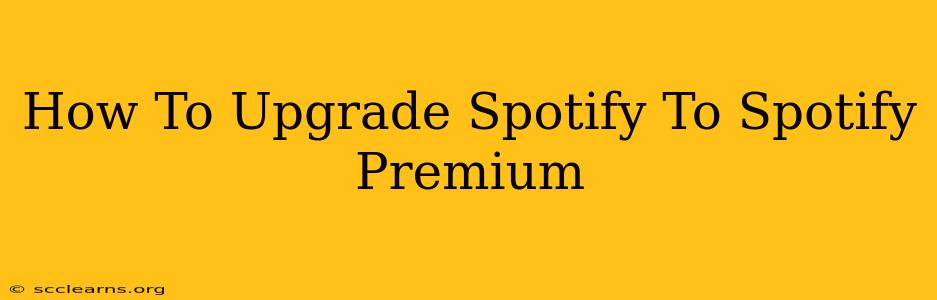Are you tired of those pesky ads interrupting your favorite Spotify playlists? Do you crave the freedom of offline listening and unlimited skips? Then it's time to upgrade to Spotify Premium! This comprehensive guide will walk you through the process, no matter what device you're using.
Understanding the Benefits of Spotify Premium
Before we dive into the upgrade process, let's quickly recap why so many music lovers choose Spotify Premium:
- Ad-Free Listening: Enjoy uninterrupted music without commercial breaks. Say goodbye to those annoying interruptions!
- Offline Playback: Download your favorite songs and playlists for listening on the go, even without an internet connection. Perfect for commutes, flights, or anywhere with limited connectivity.
- Unlimited Skips: Skip as many songs as you want, whenever you want. No more waiting through tracks you're not feeling.
- Higher Quality Audio: Experience your music in superior sound quality with higher bitrates.
- Exclusive Features: Access to bonus features, like personalized playlists and early access to new releases.
Upgrading on Your Mobile Device (iOS & Android)
The process is fairly similar across both iOS and Android:
- Open the Spotify App: Launch the Spotify application on your smartphone or tablet.
- Access Your Profile: Tap on your profile icon, usually located in the top right corner.
- Navigate to Premium: Look for options like "Upgrade to Premium," "Go Premium," or a similar phrase. It might be under a section labeled "Premium" or "Account."
- Choose Your Plan: Spotify often offers several Premium plans (individual, family, student, etc.). Select the one that best suits your needs and budget.
- Enter Payment Information: You'll be prompted to enter your payment information (credit card, PayPal, etc.). Ensure the details are accurate to avoid any payment issues.
- Confirm Your Upgrade: Review your chosen plan and payment information, then confirm your upgrade. You're now officially a Spotify Premium subscriber!
Upgrading on Your Desktop (Windows & Mac)
The desktop experience is also straightforward:
- Open the Spotify Desktop App: Open the Spotify application on your computer.
- Access Your Account: Click on your profile icon (usually located in the top right corner).
- Find "Upgrade to Premium": Look for the option to upgrade to Premium. The wording might vary slightly.
- Select Your Plan: Choose the Premium plan that best fits your requirements.
- Provide Payment Details: Enter your payment information securely.
- Finalize Upgrade: Review your information and confirm your upgrade. Enjoy your ad-free listening experience!
Troubleshooting Common Upgrade Issues
Sometimes, the upgrade process can hit a snag. Here are a few common issues and solutions:
- Payment Errors: Double-check your payment information for accuracy. Contact your bank or payment provider if necessary.
- Account Issues: Ensure your Spotify account is active and in good standing. If you're facing account-related problems, contact Spotify support.
- Technical Glitches: Try restarting your device or the Spotify app. If problems persist, contact Spotify support for assistance.
Maximizing Your Spotify Premium Experience
Now that you've successfully upgraded, make the most of your Premium membership:
- Explore Offline Playback: Download your favorite albums and playlists for convenient offline listening.
- Discover New Music: Use Spotify's recommendations and explore new artists and genres.
- Create Collaborative Playlists: Share your musical taste with friends and family.
Upgrading to Spotify Premium is a simple process that unlocks a world of enhanced listening experiences. Follow these steps, and get ready to enjoy your music without interruption!