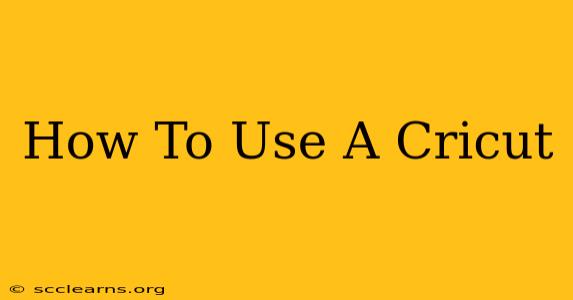So you've finally got your Cricut machine – congratulations! Now you're probably wondering, "How do I actually use this thing?" Don't worry, this comprehensive guide will walk you through everything from setting up your machine to creating stunning projects. We'll cover the basics and offer tips and tricks to help you master your Cricut in no time.
Getting Started: Unboxing and Setup
First things first: unpack your Cricut! Inside you'll find your machine, a cutting mat, a blade, and some other accessories. Let's get it ready to use:
- Connect to Power: Plug your Cricut into a power source. This is crucial before proceeding.
- Connect to Your Computer or Device: Download the Cricut Design Space software (available for Windows, Mac, iOS, and Android). Connect your Cricut via Bluetooth or USB, depending on your machine model. Follow the on-screen instructions to complete the connection process. This step is vital for designing and sending your projects to the machine.
- Install the Blade: Carefully install the blade into the machine's housing. Refer to your Cricut's instruction manual for precise guidance. This ensures proper cutting functionality.
Designing Your First Project in Cricut Design Space
Cricut Design Space is your central hub for crafting. Here's how to create your first project:
- Open Design Space: Launch the software on your computer or mobile device.
- Explore Images and Fonts: Design Space offers a vast library of images, fonts, and pre-made projects. You can also upload your own designs.
- Select Your Design: Choose an image or design you'd like to cut. You can resize, reposition, and customize it to your preferences. Mastering the tools within Design Space is crucial for creating unique projects.
- Choose Your Material: Select the material you'll be cutting from the list of options provided in Design Space. Choosing the correct material is essential for achieving clean cuts.
- Prepare Your Mat: Place your chosen material onto your Cricut cutting mat, ensuring it's firmly adhered. Proper mat adhesion prevents shifting during the cutting process.
- Load the Mat: Load the mat into your Cricut machine. Always follow the instructions specific to your machine model to avoid misalignment.
Cutting Your Design
- Send to Cricut: Once your design is ready, click the "Make It" button in Design Space. This sends your project to your Cricut for cutting.
- Begin Cutting: Your Cricut will begin cutting your design. Don't touch the machine while it's in operation.
- Weed Your Design: After cutting, carefully remove the excess material from around your design, a process called "weeding". This step is crucial to unveil your perfect cut.
Essential Tips and Tricks for Cricut Success
- Experiment with Materials: Explore various materials like vinyl, cardstock, iron-on, and more to broaden your crafting horizons.
- Practice Makes Perfect: Don't be discouraged if your first few projects aren't perfect. Practice is key to mastering your Cricut.
- Clean Your Blade Regularly: A clean blade ensures precise cuts every time.
- Join the Cricut Community: Connect with other Cricut enthusiasts online for inspiration and support. Online communities are great resources for troubleshooting and finding creative ideas.
- Explore Different Blade Types: Cricut offers various blades for different materials and cutting needs.
Troubleshooting Common Cricut Issues
- The Cut Isn't Clean: This could be due to a dull blade, improper material selection, or incorrect cutting settings.
- The Machine Isn't Connecting: Check your Bluetooth or USB connection and ensure Design Space is updated.
Mastering your Cricut takes time and practice, but with patience and persistence, you'll be creating amazing projects in no time! So grab your materials, fire up your Cricut, and unleash your creativity!