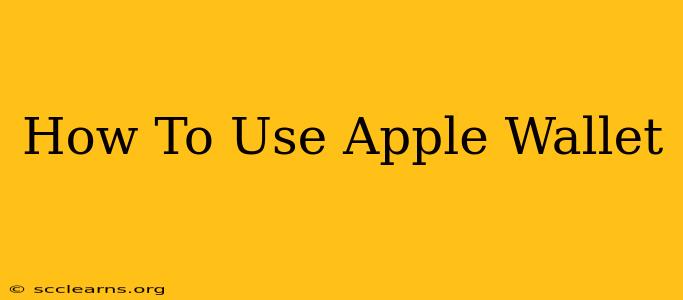Apple Wallet has revolutionized how we manage our everyday essentials. Gone are the days of fumbling for physical cards – Apple Wallet offers a streamlined, secure, and convenient way to access credit cards, debit cards, loyalty cards, transit passes, and even your driver's license (where available). This comprehensive guide will walk you through everything you need to know about using Apple Wallet to its fullest potential.
Setting Up Apple Wallet: A Step-by-Step Guide
Before you can enjoy the seamless convenience of Apple Wallet, you need to set it up. Here's how:
1. Adding Your Payment Cards:
- Open the Wallet app: Locate the Wallet app on your iPhone or Apple Watch. It's usually represented by a wallet icon.
- Tap the "+" button: This button is typically located in the top right corner.
- Add your card: You can add your cards manually by entering the card details or using your iPhone's camera to scan your card. Follow the on-screen instructions. You'll likely need to verify your card details with your bank.
- Verify your card: Your bank may require additional authentication steps, such as entering a verification code sent via text message or email.
2. Adding Other Passes:
Apple Wallet isn't just for payment cards. You can also add:
- Boarding Passes: Add your boarding passes from your email or the airline app.
- Loyalty Cards: Many stores and businesses offer digital loyalty cards that you can add directly to Apple Wallet.
- Transit Cards: Depending on your location, you might be able to add transit passes for easy contactless payment on public transportation.
- Driver's License or State ID: (Where available). Check your state's DMV website to see if this feature is supported.
Making Payments with Apple Wallet: Smooth and Secure Transactions
Once your cards and passes are added, making payments is incredibly simple:
1. Using Apple Pay on Your iPhone:
- Unlock your iPhone: Make sure your iPhone is unlocked.
- Double-click the side button: This will bring up Apple Pay.
- Select your payment method: Choose the card you want to use for the transaction.
- Authenticate: You'll need to authenticate the payment using Face ID, Touch ID, or your passcode, depending on your device's security settings.
- Hold your iPhone near the contactless reader: Hold your iPhone near the contactless payment terminal until you feel a gentle vibration and see a checkmark on the screen.
2. Using Apple Pay on Your Apple Watch:
- Double-click the side button: This will bring up Apple Pay on your Apple Watch.
- Choose your payment method: Select your preferred payment card.
- Authenticate: Use your passcode or Touch ID to authenticate the transaction.
- Hold your Apple Watch near the contactless reader: Hold your Apple Watch near the payment terminal.
3. Using Apple Pay on Your Mac:
- With your Apple Watch nearby and paired to your Mac, you can pay with Apple Pay on your Mac for online purchases.
Managing Your Apple Wallet: Keeping Things Organized
Apple Wallet makes it easy to manage your cards and passes:
- Removing Cards: To remove a card, open the Wallet app, tap on the card you want to remove, and follow the prompts.
- Rearranging Cards: You can rearrange the order of your cards in the Wallet app by tapping and dragging them to your desired position.
- Checking Transaction History: Your transaction history isn't directly stored within Apple Wallet. You'll need to check your banking app or credit card statement for transaction details.
Security Features of Apple Wallet: Protecting Your Information
Apple Wallet prioritizes security. Your payment information is encrypted and securely stored, using tokenization to protect your sensitive data. This means your actual card details aren't transmitted during transactions, enhancing privacy and reducing the risk of fraud.
Apple Wallet is more than just a digital wallet; it's a convenient and secure hub for all your essential cards and passes. Master its features, and you’ll streamline your daily life.