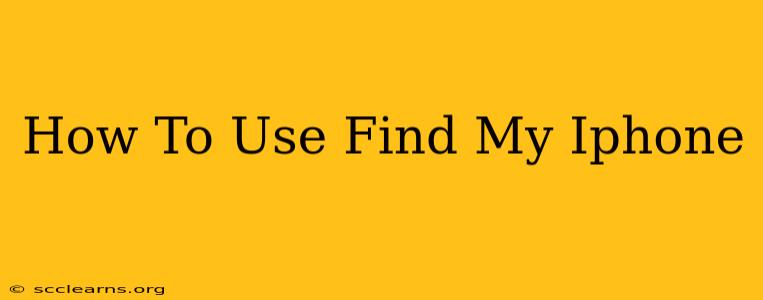Losing your iPhone is a terrifying experience, but thankfully, Apple's "Find My" app offers a powerful solution. This comprehensive guide will walk you through everything you need to know about using Find My iPhone to locate, protect, and even erase your device. Whether you've misplaced it on your couch or it's been stolen, this guide will help you regain control.
Setting Up Find My iPhone: The Crucial First Step
Before you ever need to find your iPhone, you need to ensure the Find My feature is activated. Here's how:
- Check Your iCloud Settings: Go to your iPhone's Settings app > [Your Name] > iCloud > Find My. Make sure the Find My iPhone toggle is switched ON.
- Enable "Send Last Location": This vital setting sends your iPhone's location to Apple's servers even when the battery is critically low. It's located within the Find My iPhone settings.
- Sign in with your Apple ID: Ensure you're signed in with the same Apple ID you use for iCloud. This is essential for accessing your device's location.
Locating Your Lost iPhone
Once Find My is activated, locating your phone is a straightforward process:
- Use Another Apple Device: If you have another Apple device (iPad, Mac, or another iPhone), open the Find My app. Your iPhone will appear on the map, provided it's powered on and connected to the internet (Wi-Fi or cellular data).
- Use iCloud.com: If you don't have another Apple device handy, you can access Find My through iCloud.com on a web browser. Sign in with your Apple ID, and you'll see the location of your iPhone.
- Interpreting the Location Data: Keep in mind the location shown is an approximation. The accuracy depends on the device's connection strength.
Understanding the Find My iPhone Interface
The Find My app provides several key features:
- Play Sound: If your phone is nearby, use the "Play Sound" feature to help locate it even if it's on silent. The sound will ring loudly for a few minutes, regardless of the ringer volume setting.
- Lost Mode: Activate this mode to remotely lock your device, display a custom message (including a phone number), and prevent others from accessing your data.
- Erase iPhone: As a last resort, if you believe your iPhone is stolen and you cannot retrieve it, you can remotely erase all data on the device. Caution: This action is irreversible.
Protecting Your Data After Loss or Theft
Losing your phone means more than just losing the device itself; your data is at risk. Find My provides several tools to safeguard your information:
- Lost Mode Security: Activating Lost Mode ensures your device cannot be used by anyone else without your knowledge.
- Remote Data Erasure: If recovery seems impossible, remotely erasing the device protects your sensitive information from falling into the wrong hands.
- Two-Factor Authentication: Ensure two-factor authentication is enabled on your Apple ID to add an extra layer of security against unauthorized access.
Beyond Find My iPhone: Additional Security Measures
While Find My iPhone is an invaluable tool, it's crucial to employ a multi-layered approach to security:
- Strong Passcode: Use a complex and unique passcode to protect your device from unauthorized access.
- Regular Software Updates: Keep your iPhone's software updated to benefit from the latest security patches.
- Password Manager: Use a robust password manager to store and manage your online passwords securely.
Conclusion: Stay Safe and Connected
Knowing how to utilize Find My iPhone can significantly reduce the stress and risk associated with losing your device. By setting it up correctly and understanding its features, you can protect your data and increase your chances of recovering your lost iPhone. Remember, prevention is always the best solution; taking proactive steps to secure your device is crucial.