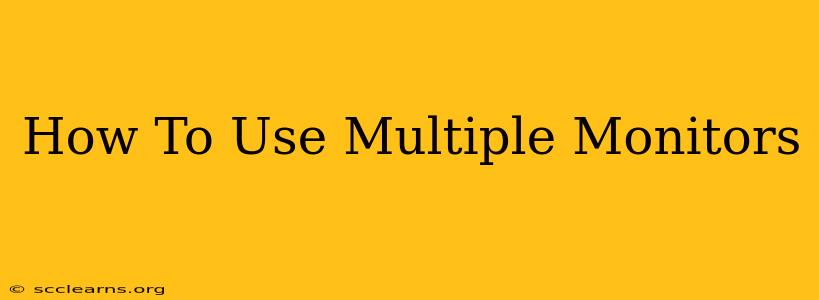Using multiple monitors can dramatically improve your productivity and workflow. This guide will walk you through everything you need to know, from setup to optimization, to get the most out of your multi-monitor experience.
Setting Up Your Multiple Monitors
The first step, naturally, is setting up your monitors. This might seem simple, but there are a few key considerations:
1. Connecting Your Monitors:
- Identify your connections: Check the ports available on your computer (typically HDMI, DisplayPort, or USB-C) and your monitors. Ensure you have the necessary cables.
- Connect the cables: Plug one end into your computer and the other into your monitor. You may need multiple ports depending on how many monitors you're using.
- Power on your monitors: Make sure your monitors are powered on and that the correct input source is selected.
2. Configuring Windows (or macOS):
Once physically connected, Windows will usually automatically detect and configure your additional monitors. You can check this by:
- Right-clicking your desktop: This will bring up a menu. Select "Display settings".
- Identify your monitors: Windows will show you a visual representation of your setup. You can drag and drop to rearrange their order.
- Extend or Duplicate: Choose whether you want to extend your desktop across all monitors (showing different content on each) or duplicate your desktop (showing the same content on each). Extending is generally preferred for productivity.
- Adjust Resolution: Ensure each monitor is set to its native resolution for optimal clarity.
For macOS users, the process is similar:
- Go to System Preferences: Then click "Displays."
- Arrangement: You can rearrange your monitors here.
- Resolution: Choose the native resolution for each display.
- Other options: You'll find settings to manage mirroring (duplicating) and other display features.
Optimizing Your Multi-Monitor Setup
Now that your monitors are connected, it's time to optimize them for maximum efficiency:
1. Organize your Applications:
Strategically place applications across your monitors to enhance your workflow. For example:
- Primary Monitor: Keep your primary applications (e.g., email, browser) on your main monitor.
- Secondary Monitor(s): Use secondary monitors for reference materials, chat applications, or other tasks that require less immediate attention.
2. Utilize Virtual Desktops (Windows):
If you're using Windows 10 or 11, take advantage of virtual desktops. This allows you to create separate desktop environments for different tasks, keeping your workspace organized and clutter-free.
3. Customize your display settings:
- Brightness and contrast: Adjust these settings for optimal viewing comfort.
- Resolution: Make sure each monitor is set to its native resolution.
- Refresh rate: A higher refresh rate (e.g., 75Hz or higher) can significantly improve visual smoothness.
Advanced Multi-Monitor Techniques
Once you're comfortable with the basics, consider these advanced techniques:
- Using different resolutions: You can even use monitors with different resolutions if needed.
- Using different aspect ratios: Experiment to find what best fits your workflow.
- Wallpaper management: Use separate wallpapers across monitors for a personalized look and better screen separation.
- Dedicated graphics card: For a smoother experience with demanding applications, consider upgrading to a dedicated graphics card with multiple display outputs.
Troubleshooting Common Issues
- Monitor not detected: Ensure the cables are securely connected and that the correct input source is selected on the monitor.
- Resolution issues: Try setting the resolution to the native resolution of your monitor.
- Flickering or tearing: This could be due to a refresh rate mismatch or a driver issue. Try updating your graphics drivers.
By following these steps, you'll be well on your way to enjoying the many benefits of using multiple monitors. Remember to experiment and find the setup that best suits your needs and preferences. The ultimate goal is increased productivity and a more enjoyable computing experience.