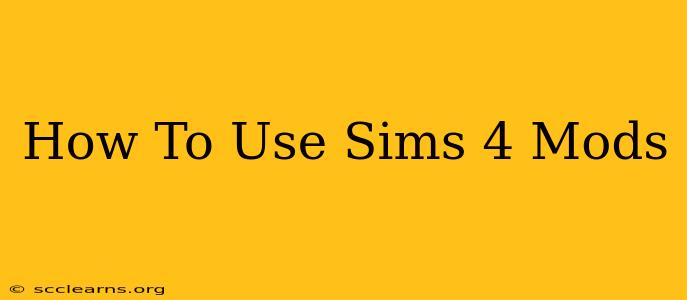Are you ready to take your Sims 4 experience to the next level? Custom content, or mods, offer a fantastic way to personalize your game, adding new objects, clothing, careers, and even gameplay mechanics. This comprehensive guide will walk you through everything you need to know about installing and using Sims 4 mods safely and effectively.
Understanding Sims 4 Mods
Before diving into the installation process, let's clarify what mods are and why they're so popular. Sims 4 mods are essentially custom-created files that add features not included in the base game or its official expansion packs. They range from small, subtle additions like new hairstyles to massive overhauls that completely change gameplay aspects.
Types of Sims 4 Mods:
- CC (Custom Content): These are primarily cosmetic additions – new clothes, furniture, hairstyles, makeup, etc. They don't change the core gameplay but dramatically enhance visual options.
- Gameplay Mods: These mods affect the mechanics of the game itself. Examples include mods that alter relationships, add new careers, change aging settings, or improve UI elements.
- Script Mods: These are more complex mods that can introduce entirely new features and interactions. They require caution as improperly coded script mods can potentially cause game crashes.
Installing Sims 4 Mods: A Step-by-Step Guide
The installation process is relatively straightforward but requires careful attention to detail to avoid issues. Here's a step-by-step guide:
Step 1: Locate Your Mods Folder
The first crucial step is finding your Mods folder. The location varies slightly depending on your operating system:
- Windows: Documents > Electronic Arts > The Sims 4 > Mods
- Mac: Users > Documents > Electronic Arts > The Sims 4 > Mods
If the "Mods" folder doesn't exist, create it manually.
Step 2: Downloading Mods Responsibly
Only download mods from reputable sources. Websites like Mod The Sims are known for their comprehensive mod databases and community moderation, helping to ensure you're getting safe and well-made content. Always read descriptions and reviews before downloading any mod to understand its functionality and potential compatibility issues.
Step 3: Extracting Files (If Necessary)
Many mods are downloaded as compressed files (ZIP or RAR). Before placing them in your Mods folder, you'll need to extract the contents using a file extraction program like 7-Zip (Windows) or The Unarchiver (Mac).
Step 4: Placing Mods in Your Mods Folder
Once you have extracted the files (if needed), simply move the files into your Sims 4 Mods folder. Important: Ensure the files are placed directly within the Mods folder; avoid creating subfolders unless specifically instructed by the mod creator.
Step 5: Enabling Mods in-Game
Launch The Sims 4. Go to Game Options > Other > and check the box that says "Enable custom content and mods." The game will now load with your newly installed mods.
Troubleshooting Common Issues
Despite following the steps correctly, you might encounter some problems. Here are solutions for common issues:
- Game Crashes: This often indicates a conflict between mods. Try removing recently added mods one by one until the crashes stop.
- Mods Not Showing Up: Double-check that you placed the files directly in the Mods folder and that "Enable custom content and mods" is checked in the game options.
- Broken Mods: Outdated mods can cause problems. Always check the mod page for updates or look for alternative, updated versions.
Maximizing Your Sims 4 Modding Experience
With mods installed, your Sims 4 gameplay expands exponentially! Experiment with different combinations of mods and CC to truly personalize your game. Remember to regularly update your mods to ensure compatibility and avoid potential issues. By carefully following these steps and staying informed, you'll unlock endless possibilities and enjoy a truly unique Sims 4 experience.
Keywords: Sims 4 mods, Sims 4 custom content, Sims 4 gameplay mods, how to install Sims 4 mods, Sims 4 modding tutorial, best Sims 4 mods, Sims 4 mod guide, Sims 4 CC, safe Sims 4 mods, troubleshooting Sims 4 mods, installing Sims 4 mods windows, installing Sims 4 mods mac.