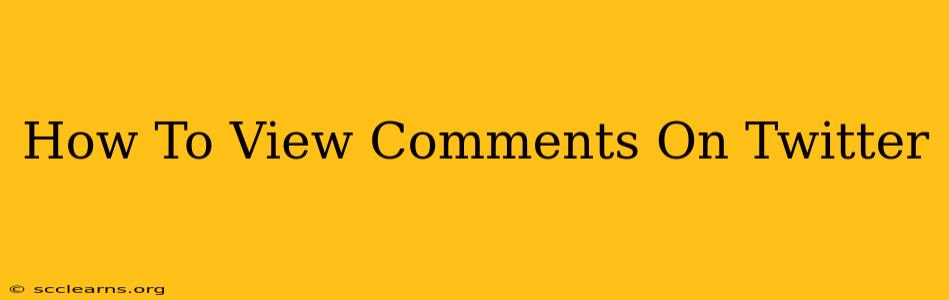So, you've tweeted something brilliant (or maybe just mildly interesting) and you're eager to see what the Twitterverse thinks? Knowing how to view comments on Twitter is key to engaging with your audience and understanding the impact of your tweets. This guide will walk you through several ways to find those precious comments, no matter how many replies your tweet has garnered.
Finding Comments on Your Own Tweets
The easiest way to see comments on your tweets is to go directly to the tweet itself. Here's how:
-
Open the Twitter App or Website: Launch the Twitter app on your phone or tablet, or visit twitter.com in your web browser. Make sure you're logged into your account.
-
Navigate to Your Profile: Click on your profile picture in the top-right corner to access your profile page.
-
Locate the Tweet: Scroll through your tweets until you find the one you want to see the comments for.
-
View the Replies: Under the tweet, you'll see a number indicating how many replies (comments) it has received. Click on that number. This will open up a list of all the replies to your tweet, allowing you to read, engage with, and even reply to each comment individually. You can scroll through all the comments or use the search bar within the comments section if you're looking for something specific.
Checking for Comments on Other Users' Tweets
If you want to see the comments on someone else's tweet, it's equally simple:
-
Find the Tweet: Locate the tweet you're interested in viewing the replies for. This could be on your timeline, in your notifications, or through a direct link.
-
Look for the Reply Count: Similar to viewing your own comments, you'll see a number indicating the reply count under the tweet. Click on that number to view all the comments.
Troubleshooting Common Issues
-
No Replies Showing: If you're not seeing any replies even though the count indicates there are some, try refreshing the page or restarting the app. Sometimes, there might be a temporary glitch.
-
Too Many Replies to Scroll Through: For extremely popular tweets with a high number of comments, it can take time to scroll through. Consider using Twitter's search function within the comments section to find specific keywords or mentions.
Maximizing Engagement with Comments
Responding to comments is a fantastic way to build a community around your tweets. Take the time to read what people are saying and engage in meaningful conversations. This can help increase your engagement and build stronger relationships with your followers. Remember to:
-
Be respectful and courteous: Even if you disagree with a comment, respond politely and professionally.
-
Be timely in your responses: Addressing comments promptly shows that you value your audience's input.
-
Use relevant hashtags and mentions: This can help increase the visibility of your responses and your tweets in general.
By following these simple steps and incorporating these engagement strategies, you can effectively view and manage comments on Twitter, making the most of this powerful social media platform. Happy Tweeting!