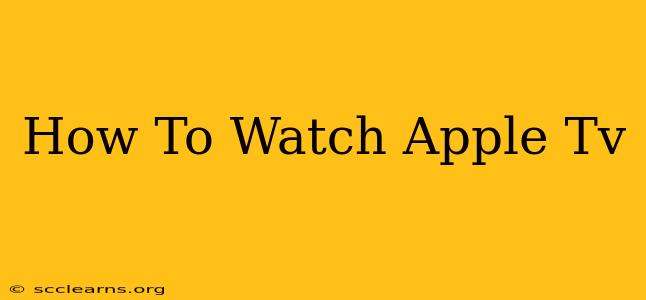Apple TV offers a vast library of movies, shows, and more. But how do you actually watch it? This guide covers everything from setting up your device to navigating its interface and exploring its diverse content.
Getting Started: Setting Up Your Apple TV
Before you can dive into the world of Apple TV, you need to set it up. Here's a step-by-step guide:
1. Connecting Your Apple TV
First, connect your Apple TV to your TV using an HDMI cable. Make sure both ends are securely plugged in. Then, plug the power adapter into your Apple TV and a power outlet.
2. Powering On and Initial Setup
Turn on your TV and Apple TV. You'll be guided through an on-screen setup process. This typically involves:
- Choosing your language and region.
- Connecting to your Wi-Fi network. This is crucial for accessing streaming content. Ensure you have a strong and stable Wi-Fi connection.
- Signing in with your Apple ID. This links your Apple TV to your Apple account, allowing access to purchased content and personalized recommendations.
- Setting up Siri Remote. Learn how to use the Siri Remote's various functions, such as voice search and navigation.
3. Updating Your Software
Once the initial setup is complete, check for software updates. Keeping your Apple TV software up-to-date ensures optimal performance and access to the latest features.
Navigating the Apple TV Interface
The Apple TV interface is intuitive and user-friendly. However, here are some key navigation tips:
- The Home Screen: This is your starting point, displaying various apps, recently watched content, and personalized recommendations.
- Using the Siri Remote: This is your primary control. Use the directional pad to navigate, the center button to select, and the Siri button to use voice search.
- App Store: Discover and download new apps for streaming services, games, and more.
- Searching for Content: Use the search bar (or Siri voice search) to quickly find movies, shows, and other content.
Exploring Apple TV's Content
Apple TV offers a wide range of content options:
- Apple TV+: This is Apple's own streaming service, offering original movies and TV shows. A subscription is required.
- Other Streaming Apps: You can download and use numerous other streaming apps, such as Netflix, Hulu, Disney+, and more. Each app may require a separate subscription.
- Purchased Content: Access movies and TV shows that you've previously purchased from the iTunes Store.
- AirPlay: Stream content from your iPhone, iPad, or Mac directly to your Apple TV.
Troubleshooting Common Issues
- Connectivity Problems: Check your internet connection and ensure your Apple TV is correctly connected to your Wi-Fi network and your TV.
- App Issues: Try restarting your Apple TV or reinstalling the problematic app.
- Remote Issues: Check the batteries and try re-pairing the remote with your Apple TV.
Conclusion: Enjoy Your Apple TV Experience!
With its intuitive interface and vast content library, Apple TV offers a seamless and enjoyable viewing experience. By following this guide, you'll be well-equipped to set up, navigate, and fully utilize your Apple TV device. Enjoy!