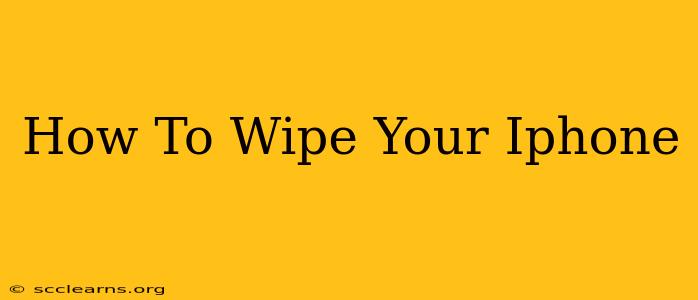Selling your iPhone? Giving it away? Or maybe you just want a fresh start? Whatever the reason, knowing how to completely wipe your iPhone is crucial to protecting your personal data. This comprehensive guide will walk you through the process, ensuring all your sensitive information is erased securely.
Why Wipe Your iPhone?
Before diving into the how-to, let's understand why wiping your iPhone is so important. Simply deleting apps and photos isn't enough. Your iPhone stores a wealth of personal information, including:
- Contacts: Phone numbers, emails, and addresses of your friends, family, and colleagues.
- Messages: Text messages, iMessages, and WhatsApp chats containing private conversations.
- Photos and Videos: Pictures and videos capturing your memories and potentially sensitive moments.
- Passwords and Account Information: Stored passwords and login details for various online services.
- Health Data: Fitness tracking information and health records from Apple Health.
- Location Data: Information about your past locations, which can reveal your routines and habits.
Leaving this data on your iPhone, even after a seemingly thorough clean-up, poses a significant security risk. A malicious individual could potentially access your personal information, leading to identity theft, financial loss, or even privacy violations. Wiping your iPhone ensures this sensitive data is irretrievably removed.
Methods to Wipe Your iPhone
There are several ways to wipe your iPhone, each offering varying degrees of security. Choose the method that best suits your needs and technical proficiency:
1. Erase All Content and Settings (Recommended)
This is the most secure method and should be used whenever you're selling, donating, or giving away your iPhone. This option completely erases all data and settings from your device, making it as good as new.
How to do it:
- Back up your data: If you haven't already, back up your important data to iCloud or your computer using iTunes. This is crucial, as this process will delete everything.
- Go to Settings: Open the Settings app on your iPhone.
- Tap General: Select "General."
- Tap Transfer or Reset iPhone: Find and tap "Transfer or Reset iPhone."
- Tap Erase All Content and Settings: This option will be clearly displayed. You'll likely be prompted to enter your passcode.
- Confirm: Confirm your decision to erase all content and settings. The process may take some time depending on the amount of data on your iPhone.
2. Using Find My (For Lost or Stolen iPhones)
If you've lost your iPhone or suspect it's been stolen, you can use the "Find My" app to remotely erase your data. This is a useful feature to protect your information even if you don't have physical access to the device.
How to do it:
- Access Find My: Go to iCloud.com or use the Find My app on another Apple device.
- Select your iPhone: Locate and select your iPhone from the list of devices.
- Erase iPhone: Choose the "Erase iPhone" option. This will erase all data from your device remotely.
3. Preparing your iPhone for iOS Update or Restore (A Partial Wipe)
This method doesn't fully wipe your phone, but rather prepares it for a software update or restore. While it deletes some user data, it's not as secure as the "Erase All Content and Settings" option.
How to do it:
The steps involved are similar to the "Erase All Content and Settings" method but might occur within the context of a software update or restore process within iTunes or Finder. This option should be used with caution and is not recommended for completely securing your data before giving your phone to someone else.
Important Considerations
- Data Recovery: While the "Erase All Content and Settings" option makes data recovery extremely difficult, it's not impossible, especially with specialized forensic tools. For the highest level of security, consider physically destroying your device after wiping it.
- iCloud Backup: Remember to sign out of iCloud after wiping your iPhone to prevent accidental data restoration.
- Third-Party Apps: Some apps may store data outside of the main iPhone system. Consider checking individual app settings for any additional data removal options.
By following these steps, you can ensure the complete and secure removal of your personal data from your iPhone, safeguarding your privacy and security. Remember, protecting your information is crucial, so choose the method that best suits your situation and always prioritize thorough data erasure.