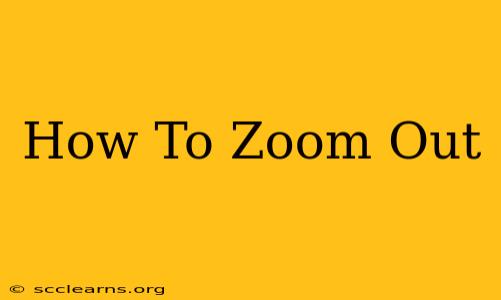Zooming out is a fundamental function used across various devices and platforms, from computers and smartphones to web browsers and dedicated software. This guide provides a comprehensive overview of how to zoom out on different devices and applications, ensuring you're always in control of your viewing experience.
Zooming Out on Your Computer
Depending on your operating system and the application you're using, zooming out can be achieved through several methods.
Using Your Keyboard:
- Ctrl + - (minus sign): This is the universal shortcut for zooming out on most Windows applications, including web browsers, image viewers, and document editors.
- Cmd + - (minus sign): Mac users utilize this shortcut for the same purpose. It works similarly across a wide variety of applications.
Using Your Mouse:
Many mice feature a scroll wheel. Simply hold down the Ctrl key (Cmd on Mac) and scroll the wheel away from you to zoom out. This method offers a more intuitive and gradual zooming experience.
Zooming Out in Specific Applications:
- Web Browsers (Chrome, Firefox, Safari, Edge): In addition to the keyboard and mouse methods, most browsers offer zoom controls in their menus (usually under "View" or represented by a "+" and "-" symbol).
- Image Viewers: Image viewers often have dedicated zoom tools, typically a slider or buttons with "+" and "-" signs.
- PDF Readers: Similar to image viewers, PDF readers provide zoom controls through menus or toolbars.
Zooming Out on Your Smartphone or Tablet
Zooming out on mobile devices is equally straightforward.
Pinch-to-Zoom Gesture:
The most common method is the pinch-to-zoom gesture. Place two fingers on the screen and move them apart to zoom in, and move them closer together to zoom out. This works across many applications, including web browsers, photo viewers, and maps.
Using Zoom Controls:
Some apps offer dedicated zoom controls, usually in the form of "+" and "-" buttons or a slider. Look for these within the app's interface.
Zooming Out in Specific Software
Different applications may have their own specific methods for zooming out. Check the application's help documentation or menus for specific instructions. This is especially relevant for specialized design software, 3D modeling programs, and other professional applications.
Troubleshooting Zoom Issues
If you're experiencing difficulties zooming out, consider the following:
- Check your keyboard and mouse: Ensure your input devices are functioning correctly.
- Update your drivers: Outdated drivers can sometimes cause issues with zooming.
- Restart your device: A simple restart can resolve temporary glitches.
- Check application settings: Some applications have specific zoom settings that might be interfering.
Conclusion
Zooming out is a simple yet crucial function for navigating digital content. By utilizing the methods outlined above, you can easily adjust your viewing perspective across a wide range of devices and applications. Remember to utilize the appropriate method for your specific device and software to ensure a smooth and efficient experience.