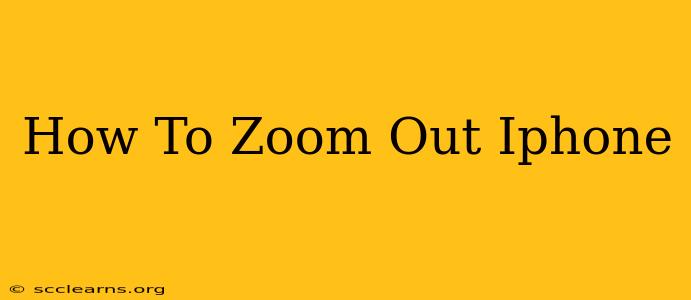Zooming in and out on your iPhone is a fundamental task, whether you're browsing photos, exploring maps, or reading articles. This simple guide will walk you through the various methods for zooming out on your iPhone, ensuring you can navigate your digital world with ease.
Different Ways to Zoom Out on Your iPhone
Depending on the app you're using, there are several ways to zoom out on your iPhone. Let's explore the most common methods:
1. Using Pinch-to-Zoom: The Universal Method
This is the most common and widely applicable method for zooming on iPhones. It works across a vast majority of apps, including Safari, Photos, Maps, and many more.
- How to do it: Place two fingers on the screen. Then, move your fingers apart to zoom in and pinch them together to zoom out. It's intuitive and incredibly fast.
2. Zoom Controls within Apps: App-Specific Options
Many apps, especially those designed for viewing images or maps, provide dedicated zoom controls. These often appear as buttons or sliders on the screen.
- Look for these: Buttons with "+" (zoom in) and "-" (zoom out) symbols, or a slider that allows you to adjust the zoom level visually. The location of these controls varies from app to app, so look carefully within the app's interface.
3. Using the Accessibility Zoom Feature
For users who need more control or have accessibility needs, the built-in iPhone accessibility zoom feature offers a powerful alternative.
- How to activate: Go to Settings > Accessibility > Zoom. Turn the Zoom toggle on. You can then customize the zoom level and activate zoom gestures. This allows you to zoom in and out using a variety of gestures, including a triple-tap.
4. Double-Tap to Zoom (Specific Apps)
Some applications, particularly those focused on image viewing, might offer a double-tap zoom feature. A double tap on the screen will zoom in, and a double-tap while holding down might zoom out or allow you to adjust the zoom level. Check each app's individual help section to find out if this function is available.
Troubleshooting Zoom Issues
If you're experiencing problems zooming in or out on your iPhone, try these troubleshooting steps:
- Restart your iPhone: A simple restart often resolves minor software glitches.
- Update your apps: Ensure all your apps are updated to their latest versions. Outdated apps can sometimes have compatibility issues.
- Check for software updates: Make sure your iPhone's operating system is up-to-date.
- Force close the app: If an app is misbehaving, force-quit it and relaunch.
Mastering iPhone Zoom: A Summary
Zooming in and out is a crucial part of using your iPhone. Whether you're using the universal pinch-to-zoom gesture, app-specific controls, or the accessibility zoom features, mastering these techniques will significantly improve your mobile experience. Remember to explore the options within each application to discover the most efficient zoom method for that specific app!