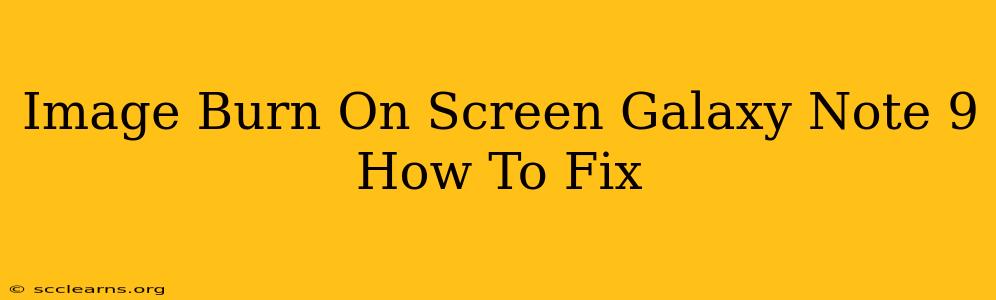A persistent image, or "burn-in," on your Galaxy Note 9's screen is frustrating, but thankfully, there are steps you can take to address this issue. This guide will walk you through potential solutions and preventative measures. Let's get started!
Understanding Screen Burn-In on the Galaxy Note 9
Before diving into solutions, it's crucial to understand what causes screen burn-in. Unlike scratches, burn-in is a permanent discoloration of your AMOLED screen. It occurs when static elements—like a persistent notification bar, always-on display, or even frequently used app icons—are displayed for extended periods. The pixels under these static elements degrade faster, leading to a faint ghost image. AMOLED screens, used in the Galaxy Note 9, are particularly susceptible to burn-in.
How to Fix Image Burn on Your Galaxy Note 9 Screen
Unfortunately, fixing an existing burn-in mark completely is generally impossible. However, you can take steps to minimize its visibility and prevent further damage.
1. Adjust Screen Settings
- Reduce Screen Brightness: Lowering the brightness reduces the strain on the pixels, slowing down degradation.
- Decrease Display Timeout: Shorten the time before the screen turns off automatically.
- Deactivate Always-On Display: While aesthetically pleasing, the always-on display significantly increases the risk of burn-in. Consider turning it off, especially if you notice a faint image.
- Turn off Adaptive Brightness: Adaptive brightness constantly adjusts to your environment, which can lead to inconsistency in pixel usage.
2. Use Screen Refreshing Tools
Some apps are designed to help mitigate the effects of screen burn-in. These apps typically cycle through different colors and patterns to evenly distribute workload across your pixels. Research carefully and select a reputable app before use. Always check reviews to ensure the app is safe and effective.
3. Prevent Further Burn-In
Prevention is key. Here’s how to avoid future burn-in issues:
- Avoid Static Images: Don't leave static images on your screen for extended durations. This includes keeping the same wallpaper, constantly displaying a specific widget, or leaving the navigation bar in a single position.
- Vary your screen content: Rotate through different apps, wallpapers, and layouts regularly. This helps distribute pixel usage evenly.
- Regularly reboot your phone: This helps clear temporary data and can prevent minor display inconsistencies from accumulating.
- Update your phone software: Samsung regularly releases updates that include display improvements and may address some burn-in related issues.
When to Consider Professional Help
If the burn-in is severe and significantly impacts usability, consider consulting a professional repair shop. They might have specialized tools or techniques that can partially restore the screen. However, keep in mind that complete repair is unlikely and likely expensive.
Conclusion
While complete eradication of burn-in might not be possible, proactive measures can greatly minimize its appearance and prevent further degradation. Remember, adjusting your screen settings and regularly varying your screen content are your best defenses against screen burn-in on your Galaxy Note 9. By implementing the tips above, you can extend the lifespan of your display and maintain a visually enjoyable experience.