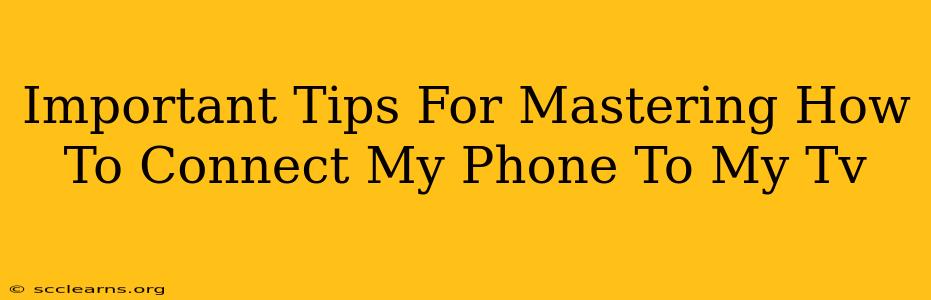Connecting your phone to your TV opens a world of possibilities – from sharing vacation photos with family to enjoying your favorite streaming apps on a bigger screen. But navigating the different connection methods can be tricky. This guide provides essential tips to master the art of connecting your phone to your TV, regardless of your phone's operating system or your TV's capabilities.
Understanding Your Connection Options
Before diving in, understanding your options is key. Several methods exist, each with its own pros and cons:
1. Wireless Connections:
- Screen Mirroring/Casting: This allows you to mirror your phone's entire display onto your TV. Popular options include Apple AirPlay (for iPhones and iPads) and Google Chromecast (compatible with Android phones and many other devices). This is great for sharing photos, videos, and presentations. However, mirroring can drain your phone's battery faster.
- Smart TV Apps: Many smart TVs have built-in apps for popular streaming services like Netflix, Hulu, and Disney+. If your phone is already connected to the same Wi-Fi network as your smart TV, you can access these apps directly on the TV without needing to mirror your phone’s screen. This offers a better user experience than mirroring, especially for streaming, because it doesn’t rely on your phone's processing power.
2. Wired Connections:
- HDMI Cable (with adapter): This offers the highest quality connection, especially for gaming or watching high-resolution videos. You'll need an adapter to connect your phone's USB-C or Lightning port (depending on the phone) to an HDMI cable. This eliminates the lag and potential connection issues associated with wireless methods. It's the best choice for high-quality video and gaming.
- MHL (Mobile High-Definition Link): While less common now, MHL allows you to transmit high-definition audio and video directly from your phone to your TV via an MHL cable. Check your phone and TV's specifications to see if they support this method.
Troubleshooting Common Connection Problems
Even with the right knowledge, connection issues can still arise. Here are some common problems and their solutions:
1. Connection Failure:
- Check Wi-Fi Connection: Ensure both your phone and TV are connected to the same Wi-Fi network and have a stable internet connection. A weak signal can significantly impact wireless mirroring or casting.
- Restart Devices: Sometimes a simple restart can resolve connection issues. Try restarting both your phone and your TV.
- Update Apps and Firmware: Outdated apps or TV firmware can cause compatibility problems. Update your apps and check for firmware updates for your TV.
2. Poor Video Quality:
- Check Cable Connections (Wired): Ensure the HDMI cable (or other cable) is securely connected to both your phone and your TV. A loose connection can lead to a poor signal.
- Check Resolution Settings: Adjust the resolution settings on your TV and phone to ensure optimal compatibility.
- Distance (Wireless): Ensure your phone is within a reasonable distance of your TV for wireless connections. Obstacles can also affect the signal strength.
3. Audio Issues:
- Select Correct Audio Output: Ensure that your TV is selected as the audio output source on your phone.
- Check TV Volume: Double-check the TV's volume settings; sometimes the problem isn't with the connection but simply a muted TV!
Choosing the Right Method for You
The best method for connecting your phone to your TV depends on your specific needs and the features of your devices.
- For casual photo and video sharing: Wireless screen mirroring is a simple and convenient option.
- For high-quality video playback and gaming: A wired HDMI connection is recommended.
- For streaming services: Utilizing your smart TV's built-in apps is the most efficient method.
By following these tips and troubleshooting suggestions, you'll be well on your way to mastering the art of connecting your phone to your TV and enjoying your content on a larger screen. Remember to always consult your phone's and TV's user manuals for specific instructions and compatibility details.