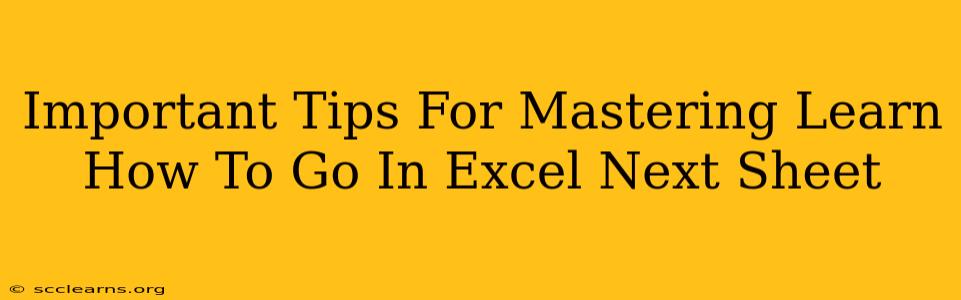Navigating between Excel sheets is a fundamental skill for efficient spreadsheet management. Whether you're working with a simple budget or a complex dataset, knowing how to quickly and easily move between sheets saves valuable time and boosts productivity. This guide provides essential tips and tricks to master this crucial Excel function.
Understanding Excel Sheet Navigation
Before diving into the techniques, it's helpful to understand the different ways Excel organizes data. Your workbook contains multiple worksheets, often labeled with tabs at the bottom of the Excel window. Each sheet is essentially a separate spreadsheet within the same file. Mastering navigation allows you to seamlessly move between these sheets.
Why Efficient Sheet Navigation Matters
Efficient sheet navigation isn't just about convenience; it's directly linked to your overall workflow. Consider these scenarios:
- Consolidating Data: You're pulling data from multiple sheets to create a summary report. Quick sheet switching is crucial for accuracy and speed.
- Complex Spreadsheets: Large, multi-sheet workbooks demand smooth navigation to avoid getting lost or confused.
- Data Analysis: Jumping between related data sheets for analysis saves you countless clicks and prevents frustration.
- Collaboration: If you're sharing workbooks, easy navigation improves collaboration and prevents confusion.
Methods for Moving to the Next Excel Sheet
Here are several proven methods to effectively navigate between Excel sheets:
1. Using the Sheet Tabs: The Classic Approach
This is the most straightforward method. Simply click on the tab of the sheet you wish to view at the bottom of the Excel window. To move to the next sheet, click the tab to the right of your current sheet. This method is intuitive and works well for smaller workbooks.
2. Keyboard Shortcuts: Speed and Efficiency
Keyboard shortcuts offer the fastest way to navigate sheets. Here are the key combinations:
- Ctrl + Page Down: Moves to the next sheet.
- Ctrl + Page Up: Moves to the previous sheet.
These shortcuts are highly efficient for users who frequently switch between sheets. Master these, and you'll significantly improve your Excel workflow.
3. Using VBA (for Advanced Users): Automation and Macros
For advanced users, Visual Basic for Applications (VBA) provides powerful automation capabilities. You can write macros that automatically switch between sheets based on specific conditions or events. This is ideal for automating repetitive tasks and creating custom solutions. While more complex, VBA offers unmatched flexibility in sheet navigation.
4. Go To Special: Targeting Specific Sheets
Excel's "Go To Special" function allows you to quickly select specific cells or ranges within a sheet. While not directly for sheet switching, it can be a valuable tool when navigating to a particular area within a sheet before moving to the next one. Find it under the "Home" tab.
Tips for Optimized Sheet Navigation
- Logical Sheet Organization: Name your sheets clearly and logically to make navigation easier. Use consistent naming conventions.
- Sheet Grouping: Group related sheets for better management, especially in large workbooks. Right-click a sheet tab and select "Group".
- Color-Coding: Use different tab colors to visually distinguish sheets with different purposes.
- Minimize Unnecessary Sheets: Avoid creating too many sheets. Consolidate data where possible to streamline your workbook.
Conclusion: Mastering Excel Sheet Navigation
Efficient sheet navigation is a crucial skill for any Excel user. By mastering the techniques outlined in this guide, you can significantly enhance your productivity and work more efficiently with Excel spreadsheets. Whether you choose the simple tab clicks, lightning-fast keyboard shortcuts, or the powerful automation of VBA, the key is to find the method that best suits your workflow and skill level. Remember, practice makes perfect – so get started today and experience the benefits of seamless Excel sheet navigation!