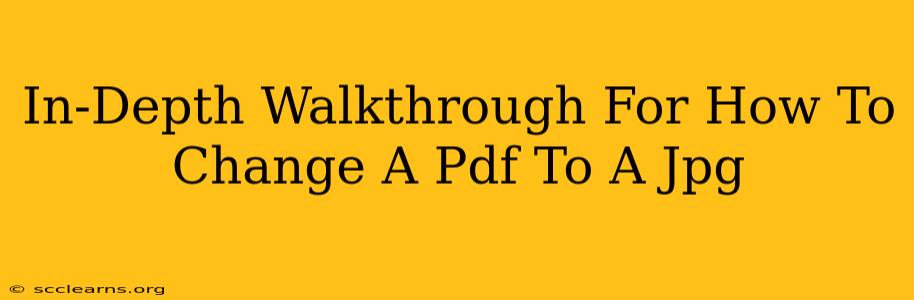Converting a PDF to a JPG is a common task, whether you need a single image for a website, social media, or a presentation, or multiple images from a multi-page document. This comprehensive guide will walk you through various methods, ensuring you find the perfect solution for your needs. We'll cover free online converters, desktop software, and even mobile app options.
Method 1: Using Online PDF to JPG Converters
Online converters offer a quick and easy way to change a PDF to a JPG without installing any software. Many free options are available, but be mindful of file size limits and potential security concerns when uploading sensitive documents.
Pros:
- Free and readily accessible: No software download or installation is required.
- Convenient for single conversions: Ideal for occasional PDF-to-JPG conversions.
Cons:
- File size limitations: Some free converters limit the size of files you can upload.
- Security concerns: Uploading sensitive documents to an unknown website carries inherent risks.
- Potential for slower processing: Depending on internet speed and server load, conversion times might vary.
Steps to Use an Online Converter:
- Find a reputable online converter: Search for "PDF to JPG converter" and choose a service with positive reviews.
- Upload your PDF: Most converters have a simple drag-and-drop interface or a "Choose File" button.
- Select your settings (if available): Some converters allow you to choose image quality, DPI, and other settings.
- Start the conversion: Click the "Convert" or similar button to initiate the process.
- Download your JPG files: Once the conversion is complete, download the resulting JPG images.
Method 2: Utilizing Desktop Software
Desktop software provides more control and often handles larger files more efficiently than online converters. Many powerful PDF editors include this functionality, though some might require a paid license.
Pros:
- Handles large files efficiently: No upload/download limitations typical of online converters.
- More control over settings: Offers more options for image quality, size, and other parameters.
- Better security: You process files locally, reducing security risks.
Cons:
- Requires software installation: Takes up space on your computer's hard drive.
- May require a paid license: Some advanced PDF editors are not free.
Steps Using Desktop Software (Example with Adobe Acrobat):
- Open your PDF in Adobe Acrobat: Import your PDF file into the software.
- Choose "Export to": Look for an export option usually found under "File" or a similar menu.
- Select "Image" and then "JPEG": Specify the desired file format.
- Adjust settings (optional): Control image quality, resolution, and compression levels.
- Choose a location: Select a folder to save the converted JPG files.
- Export: Click "Export" or a similar button to complete the conversion.
Method 3: Employing Mobile Apps
For those on the go, several mobile apps can quickly convert PDFs to JPGs on your smartphone or tablet.
Pros:
- Portability and convenience: Convert PDFs anywhere with an internet connection (depending on the app).
Cons:
- Limited functionality: Often fewer features than desktop software or online converters.
- Potential for smaller file size limits: May not handle large PDFs as efficiently.
Steps Using a Mobile App (Process varies by app):
- Download and install a PDF to JPG converter app: Search your app store for "PDF to JPG."
- Open the app and import your PDF: Use the app's interface to select the PDF you want to convert.
- Choose settings (if available): Adjust image quality and other options if offered.
- Convert and save: Initiate the conversion process and save the JPG files to your device.
Choosing the Right Method: A Summary
The best method depends on your specific needs and technical comfort level. For quick conversions of smaller files, online converters are convenient. If you regularly handle PDFs and need greater control, desktop software is a better investment. Mobile apps offer portability for on-the-go conversions. Remember to always prioritize security and use reputable tools. No matter which method you choose, you'll be able to successfully change your PDF to a JPG in no time!