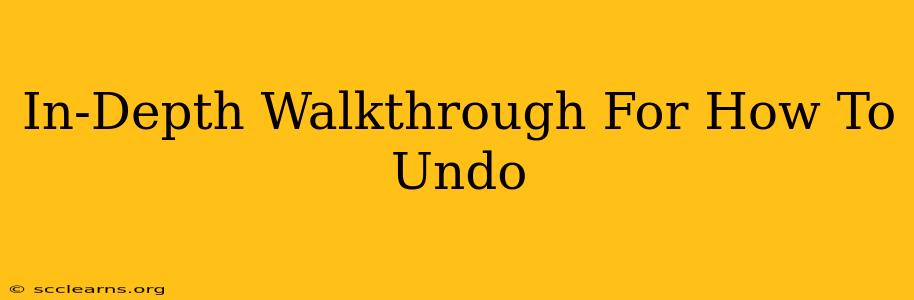Undoing actions is a crucial skill for anyone working with computers, whether you're writing a document, editing an image, or coding a program. This comprehensive guide will walk you through various methods for undoing actions across different applications and operating systems. We'll cover keyboard shortcuts, menu options, and specific techniques for common software. Let's dive in!
Understanding the Undo Function
Before we explore specific methods, it's helpful to understand the core concept. The "undo" function reverses your most recent action, essentially returning your work to its previous state. This functionality is a lifesaver, preventing accidental deletions, formatting changes, and other errors. Most modern applications offer robust undo capabilities, sometimes even allowing you to undo multiple actions in sequence.
Universal Undo Shortcuts
The most efficient way to undo actions is typically through keyboard shortcuts. While the specific key combination might vary slightly depending on your operating system, these are the most common:
-
Ctrl + Z (Windows) / Cmd + Z (macOS): This is the universally recognized undo shortcut. It's the first place to look when you need to reverse an action.
-
Ctrl + Shift + Z (Windows) / Cmd + Shift + Z (macOS): This shortcut typically performs a "redo" action, allowing you to reverse an undo. Useful if you accidentally undid something you wanted to keep.
Undoing Actions in Specific Applications
While the universal shortcuts often work, some applications have their own specific undo mechanisms or additional features. Let's explore a few popular examples:
Microsoft Word & Other Microsoft Office Applications
In Microsoft Word, PowerPoint, and Excel, Ctrl + Z (Windows) / Cmd + Z (macOS) is your primary undo tool. The Edit menu also provides an "Undo" option, which is useful if keyboard shortcuts aren't working for some reason. Microsoft Office apps usually maintain an undo history, allowing you to undo multiple steps sequentially.
Adobe Photoshop & Other Adobe Creative Cloud Applications
Adobe applications, such as Photoshop, Illustrator, and InDesign, generally use Ctrl + Z (Windows) / Cmd + Z (macOS) for undo. They also often include a comprehensive "History" panel, providing a visual timeline of your actions. This panel allows you to revert to any point in your work history, not just the immediate previous step. This is incredibly powerful for complex projects.
Web Browsers (Chrome, Firefox, Safari, etc.)
Most web browsers support undo functionality primarily for text input in forms or address bars. Ctrl + Z (Windows) / Cmd + Z (macOS) will usually work to undo typed text. However, browser history actions (like navigating back or forward) utilize separate browser-specific controls.
Advanced Undo Techniques
-
AutoSave Features: Many applications automatically save your work periodically, providing a safety net in case of unexpected crashes. This isn't strictly an undo function but serves a similar purpose in recovering your work.
-
Version History: Some cloud-based applications or software with collaborative features include version history. This allows you to revert your file to a previous saved version, effectively undoing many changes at once. This is particularly useful for collaborative projects where multiple users might be making changes.
-
Backup Files: Regularly backing up your work is the ultimate safeguard against data loss. While not an undo function per se, it allows you to restore your project from a previous point in time if a more serious error occurs.
Troubleshooting Undo Issues
If you're having trouble undoing actions:
- Check Application Settings: Some applications have settings that might limit the number of undo steps available.
- Restart the Application: A simple restart can often resolve temporary glitches.
- Update Your Software: Outdated software might have bugs that affect undo functionality.
This comprehensive guide should help you master the art of undoing actions in various applications. Remember that consistent use of keyboard shortcuts, coupled with understanding your application's specific undo features and safety nets like autosave and backups, is crucial for efficient and safe work.