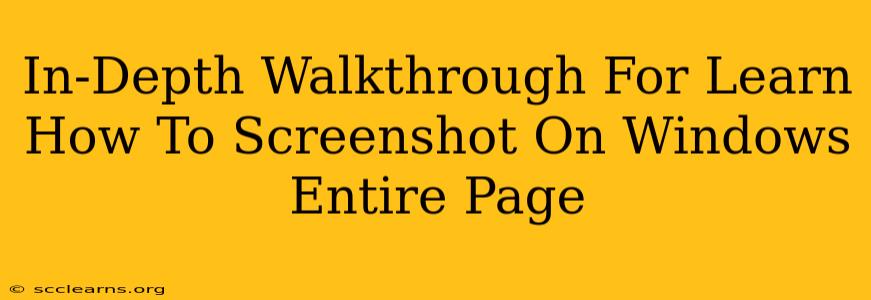Taking a screenshot of a webpage on Windows can be tricky if you need to capture the entire page, especially those longer than your screen. This comprehensive guide will walk you through several methods to achieve a full-page screenshot on your Windows PC, catering to different needs and technical levels. We'll cover built-in tools and third-party applications, ensuring you find the perfect solution for your needs.
Method 1: Using the Snipping Tool (For Simpler Pages)
The Snipping Tool, a built-in Windows application, is a great starting point for capturing smaller webpages. While it doesn't directly handle scrolling, it's effective for pages that fit entirely within a single screenshot.
Steps:
- Open the Snipping Tool: Search for "Snipping Tool" in the Windows search bar and open it.
- Select "Rectangular Snip": Choose this option from the mode selection dropdown.
- Adjust the Snip Area: Drag your cursor across the entire webpage to capture it. Make sure everything is within the selected area.
- Save the Screenshot: Once captured, the screenshot will open in the Snipping Tool. Use the "Save As" function to store it in your preferred location.
Limitations: This method is unsuitable for long webpages that extend beyond the visible screen area.
Method 2: Print Screen and Image Editing (Manual Method)
This method requires more manual work but provides good control over the final output. It involves taking multiple screenshots and combining them using an image editor.
Steps:
- Scroll to the Top: Ensure the webpage is scrolled to the very top.
- Take Multiple Screenshots: Use the Print Screen key (often PrtScn or Print Scrn) or the Windows key + Shift + S (for the Snip & Sketch tool) to capture the visible portions of the webpage, scrolling down after each capture to get the next section.
- Open Image Editor: Use an image editor like Paint, Photoshop, or GIMP.
- Combine Screenshots: Open all the screenshots in the image editor. Use the tools to carefully align and combine them into a single, continuous image. You might need to trim excess white space.
- Save the Combined Image: Save the final combined screenshot.
Advantages: Allows for precise control and customization. Disadvantages: Time-consuming, especially for very long pages; requires an image editor.
Method 3: Utilizing Third-Party Software (Most Efficient)
Several third-party applications excel at capturing entire webpages, even very long ones, with a single click. Many are free, making this often the best option. Popular choices include:
- GoFullPage: This is a popular and free option known for its ease of use and effectiveness in capturing full-length web pages.
- Awesome Screenshot: A robust tool offering various screenshot options, including full-page capture.
- FireShot: Another excellent option that integrates with web browsers and offers various saving and editing features.
These tools usually involve installing the software, opening the webpage you wish to screenshot, and then using a single button or menu option to capture the entire page. Consult the software's specific instructions for details.
Advantages: Streamlined, efficient process for full-page screenshots. Disadvantages: Requires installing third-party software.
Choosing the Right Method
The best method for you depends on your technical skills and the complexity of the webpage:
- Simple Pages: The Snipping Tool is sufficient.
- Medium-Length Pages: The Print Screen and image editing method works, but can be tedious.
- Long Webpages: A third-party screenshot tool is highly recommended for efficiency and ease of use.
Regardless of the method you choose, remember to save your screenshot in a suitable format (like PNG for high-quality images) and a clearly identifiable location. This will ensure easy retrieval of your full-page captures. Remember to always respect copyright laws when using screenshots.