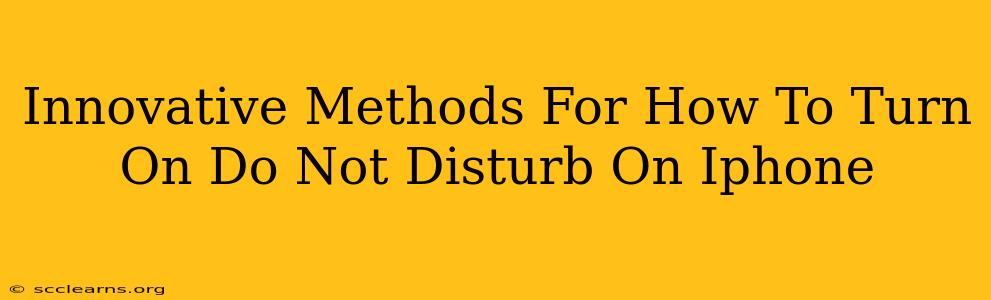Want to enjoy some peace and quiet without the constant barrage of notifications? Learning how to turn on Do Not Disturb on your iPhone is crucial for managing distractions and prioritizing your well-being. This guide explores innovative methods and handy tips to master this essential iPhone feature.
Beyond the Basics: Unconventional Ways to Activate Do Not Disturb
While the standard swipe-down-from-the-top method is familiar, let's explore some less-known, yet equally effective, ways to activate Do Not Disturb on your iPhone:
1. Scheduling Your Serenity: Automated Do Not Disturb
This is perhaps the most innovative approach. Instead of manually toggling Do Not Disturb every time, schedule it!
-
Setting up Scheduled Do Not Disturb: Go to Settings > Focus > Do Not Disturb and tap "Scheduled". Here, you can set specific times for Do Not Disturb to automatically activate and deactivate. This is perfect for nighttime or during meetings. You can even customize allowed notifications, ensuring only crucial alerts break through.
-
Precision Scheduling: Tailor the schedule to your exact needs. Need quiet time from 10 PM to 7 AM? Set it! Going to a movie? Schedule a temporary Do Not Disturb period. This level of control is key to effective digital wellbeing.
2. Location-Based Peace: Do Not Disturb Based on Location
Imagine automatically silencing your phone when you enter a specific location, like a movie theater or a library. This is the power of location-based Do Not Disturb.
- Leveraging Automation: While not a direct Do Not Disturb setting, you can achieve this with Shortcuts (found in the Shortcuts app). Create a shortcut that triggers Do Not Disturb when your iPhone detects a specific location. This requires setting up location-based automation within the Shortcuts app itself. It's a bit more advanced but extremely rewarding for personalized control.
3. Driving Mode: Safety First, Distractions Last
Driving safely is paramount. iPhone's Do Not Disturb While Driving mode offers enhanced safety.
-
Automatic Activation: This mode automatically activates when your iPhone detects you're driving. It minimizes distractions by silencing notifications and only allowing essential calls and messages from specific contacts to come through. You can customize this extensively in Settings > Focus > Driving.
-
Manual Override: While automatic activation is helpful, remember you can also manually activate this mode from Control Center for those situations where you want additional peace of mind behind the wheel.
Mastering Do Not Disturb: Tips & Tricks
Beyond the activation methods, here are some extra tips to master your iPhone's Do Not Disturb capabilities:
-
Customize Allowed Notifications: Even with Do Not Disturb enabled, you can choose which apps or contacts are allowed to send notifications. This ensures you don't miss critical alerts, such as those from your family or emergency services.
-
Repeat Notifications: Important messages can be allowed to repeat after a certain interval, ensuring you don't miss critical updates even while Do Not Disturb is enabled.
-
Control Center Access: Add the Do Not Disturb toggle to your Control Center for quick access. This allows you to instantly switch Do Not Disturb on or off without navigating through settings.
Conclusion: Embrace the Quiet
Learning how to effectively utilize Do Not Disturb on your iPhone can significantly improve your focus, productivity, and overall well-being. Experiment with these methods, customize the settings to your specific needs, and rediscover the joy of uninterrupted time! Remember, mastering Do Not Disturb isn't just about silencing notifications; it's about taking control of your digital life.