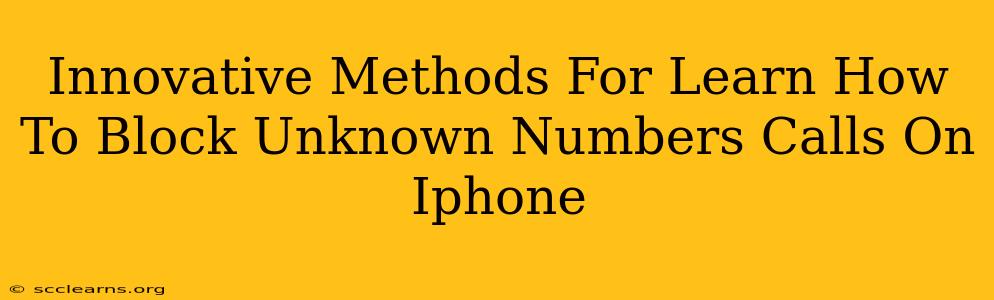Are you tired of receiving unwanted calls from unknown numbers on your iPhone? The constant barrage of robocalls, telemarketers, and even potential scams can be incredibly frustrating. Fortunately, Apple provides several built-in features, and there are also some innovative third-party apps, to help you effectively block these nuisance calls. This guide explores the most effective methods to silence those annoying unknown callers once and for all.
Understanding iPhone's Built-in Call Blocking Capabilities
Before diving into more advanced techniques, let's explore the simple, yet powerful, features already integrated into your iPhone's operating system. These methods are readily accessible and often sufficient for many users.
1. Blocking Numbers Directly From the Recents List:
This is the quickest way to block a number you've already received a call from.
- Open the Phone app: Locate and tap the green phone icon.
- Access Recents: Navigate to the "Recents" tab.
- Identify the Unknown Number: Find the unwanted call in your call history.
- Block the Number: Tap the "i" (information) icon next to the number. Scroll down and tap "Block this Caller." Confirm your action.
2. Blocking Numbers From Contact Information:
If you already have an unknown number saved in your contacts (perhaps you mistakenly saved a spam number), you can block it from there as well.
- Open the Contacts app: Locate and tap the contact icon.
- Select the Contact: Find the contact containing the number you want to block.
- Access Contact Information: Tap on the contact.
- Block the Number: Scroll down and tap "Block this Caller." Confirm.
Leveraging Third-Party Apps for Enhanced Blocking
While Apple's built-in features are effective, third-party apps can offer more advanced features and capabilities. Many offer features like:
- Automatic spam identification: These apps analyze incoming calls and flag potential spam or robocalls.
- Community-based blocking: Users contribute to a database of known spam numbers, strengthening the overall blocking effectiveness.
- Customizable blocking rules: Create specific rules to block calls based on area codes, prefixes, or other criteria.
Choosing a reputable third-party app is crucial. Look for apps with positive user reviews and a strong reputation for privacy. Always check app permissions before installation to ensure you're comfortable with the access it requests.
Advanced Techniques for Blocking Unknown Numbers
For ultimate control over your incoming calls, consider these advanced strategies:
1. Utilizing the "Silence Unknown Callers" Feature (iOS 13 and later):
This feature automatically sends unknown calls to voicemail. To enable it:
- Open Settings: Locate the grey gear icon.
- Navigate to Phone: Tap on "Phone."
- Silence Unknown Callers: Toggle the "Silence Unknown Callers" switch to the "on" position (green).
Important Note: This feature will send all calls from numbers not in your contacts to voicemail. Be mindful that this could also affect calls from legitimate but unsaved numbers.
2. Using Do Not Disturb Mode Strategically:
While not specifically designed for blocking unknown numbers, Do Not Disturb can be a useful tool. Schedule it for times when you don't want to be interrupted.
Conclusion: Taking Control of Your iPhone Calls
Dealing with unwanted calls is a common frustration. By using a combination of Apple's built-in features and potentially a third-party app, you can significantly reduce the number of bothersome calls you receive. Remember to regularly update your blocking lists and explore the different options available to find the perfect solution for your needs. Take back control of your iPhone's call experience and enjoy a more peaceful communication environment.